Disable Personalized Message on Receipt Footer
Disable Personalized Message on Receipt Footer
If you enabled a personalized message at the bottom of every printed transaction receipt, but you no longer want to use any message on the footer, you can easily disable footer message printing.
To disable a personalized message at the bottom of your transaction receipts:
From the main screen, touch the Menu button.
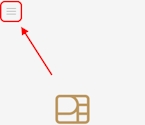
Enter the merchant password and touch Confirm.
In the Configure application section, touch Printer options.
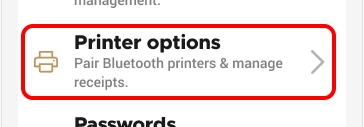
Scroll to the bottom of the screen to find the Footer section and touch Print footer.
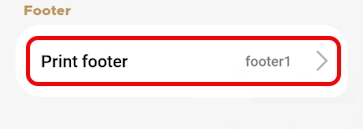
On the Footer option screen, slide the Print footer toggle switch to the left.
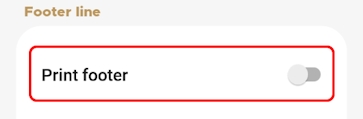
If you have more than one terminal, repeat steps 1 to 5 for each additional terminal where you want to disable personalized messages at the bottom of the transaction receipts.
Last updated
Was this helpful?

