Working with Tips
Being specifically designed with the Hospitality industry in mind, tip management is an integral part of SecurePay. This section focuses on the various options available in SecurePay to facilitate tip management.
Tip options are found in SecurePay's advanced settings. Here is a summary of available tip options:
Tip processing
Enable this option to have the SecurePay application prompt for tip entry. Disable this option to prevent tip entry. Disabling this option will also hide all the tip-related options below.
Percentage presets
Configure preset tip percentages that the customer will see when prompted for tip. 3 presets can be configured. If you do not wish to use all of them, you can configure a preset to 0% which will hide that button from the customer.
Tip presets text size
Select the text size used to display preset tip percentages. Available choices are Normal, Large, and Very Large.
Tip Threshold
Enter the maximum allowed tip percentage. Any tip amount that exceeds this percentage will require the settings password to be entered. Setting the percentage to 0% disables the tip threshold validation.
Manual percentage input
Enable this option to have the SecurePay module add a button allowing the customer to enter a tip percentage manually.
Tip Presets
Tip presets are used to simplify and speed up the tipping process by allowing customers to select between pre-configured tip percentages that are commonly used. Any percentage can be configured, but they need to be realistic for the market in which the terminal is used.
Up to 3 tip presets can be configured
Presets configured at 0% are not displayed
The space used by each preset button is automatically adjusted to fit the width of the screen, as demonstrated in screenshots below
One tip preset


Tip Preset Config - One Preset
Screenshot - One tip preset
Two tip presets


Tip Preset Config - two Presets
Screenshot - Two tip presets
Three tip presets
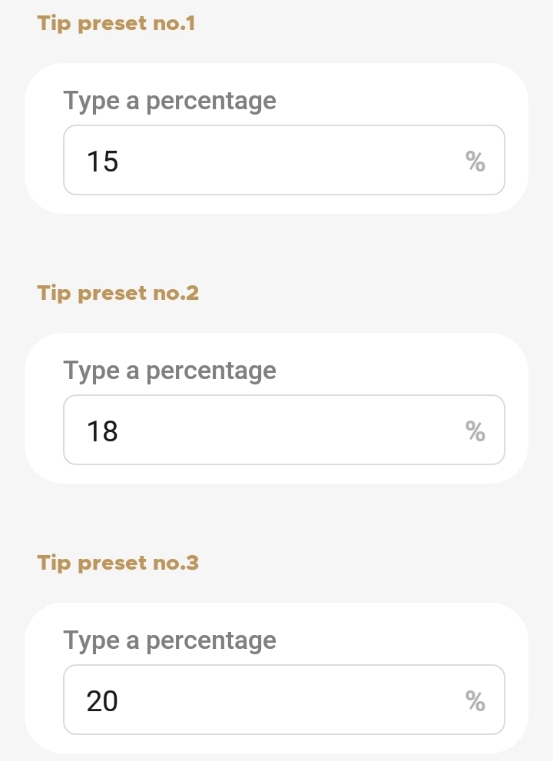
No tip presets


Tip Preset Config - No Presets
Screenshot - Zero tip presets
Tip Preset Text Size
The Tip Preset Text Size drop-down allows you to change the font size used to display percentages and amounts in each tip preset. The screenshots below illustrate each available size.



Tip Threshold
The Tip Threshold is a control measure to prevent accidental over-tipping. If the tip amount exceeds the set threshold, SecurePay will request the administrator password before applying the tip.
IMPORTANT! Be sure to carefully evaluate how tips work in the establishment before setting this value. With low value items, the threshold percentage can be exceeded very quickly. For example, buying a water bottle for $2.00 and leaving $1.00 as a tip is already 50% in tip value.
Last updated
Was this helpful?




