Change the Administrator Password
Before using the terminal, an Administrator password was assigned during the initial configuration. The Administrator password provides access to advanced terminal functions and can also enable password-protected operations. You can change the Administrator password whenever you feel it necessary.
IMPORTANT: Do not forget the new Administrator password; the only way to reset it is to contact the technical support team.
To change the Administrator password:
Touch the Action button on the main screen.

Touch Settings

Enter the Admin password and touch OK.
Scroll to the Set passwords section, touch Administrator password.
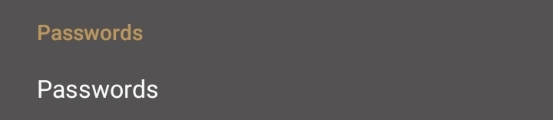
Enter the current Admin password and touch OK.
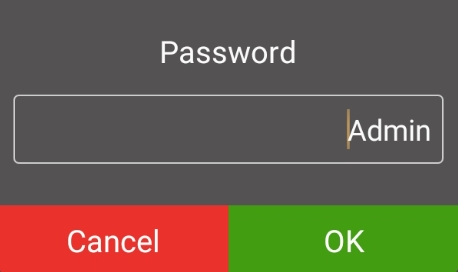
Enter the new, 6-character password in the New Password field and touch OK.
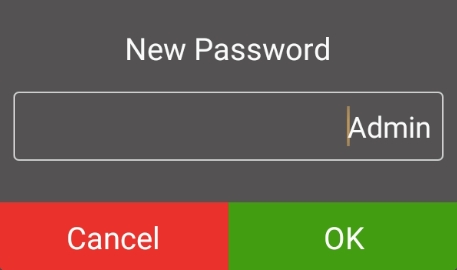
Re-enter the new password in the Confirm Password field and touch OK.
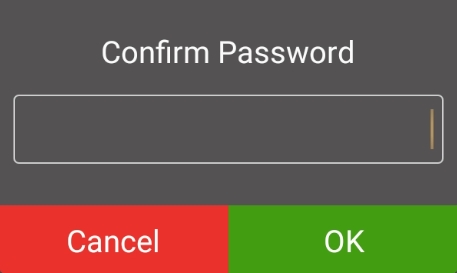
If the passwords match, the terminal displays New password saved and returns to the Settings page.
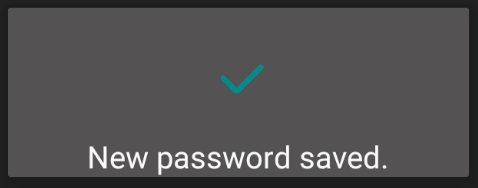 If the passwords do not match, the terminal displays Invalid password and returns to the Settings page without changing the Administrator password.
If the passwords do not match, the terminal displays Invalid password and returns to the Settings page without changing the Administrator password.
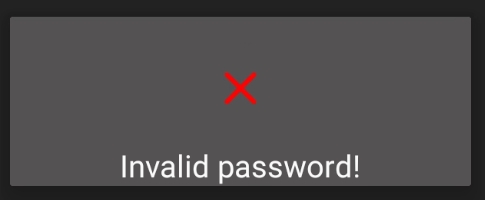
Touch the Back icon to return to the main screen.

Last updated
Was this helpful?

