Terminal Installation and Maintenance
Confirm the Terminal is Set to Unattended Mode
Before you install the terminal in the vending device, you should confirm that the terminal has been properly configured to operate in unattended mode—that a user is unable to initiate a transaction on the terminal.
IMPORTANT! To perform this procedure, the terminal must have an Internet connection.
To confirm that the terminal is operating in unattended mode:
Close any open applications:
To close the PayFacto payment application, touch the Exit icon.
To close the Gateway PayFacto application, press and hold the Welcome / Bonjour text for five (5) seconds, enter the Merchant password, touch OK, and then touch Exit Application.
On the terminal’s main screen, touch the PayFacto icon to start the payment application.
Touch the Action button on the main screen.
Touch Settings.
Enter the Merchant password and touch OK.
Touch Host Options.
Touch Process parameters download.
Touch OK to confirm the host download.
After the download completes successfully, there are two possible results:
The application’s screen displays Welcome/Bonjour and Unattended terminal, indicating the terminal is correctly configured in unattended mode.
The application’s number pad appears, which indicates that the terminal is not configured for unattended mode.
Correctly Configured Unattended Mode
Incorrectly Configured Unattended Mode
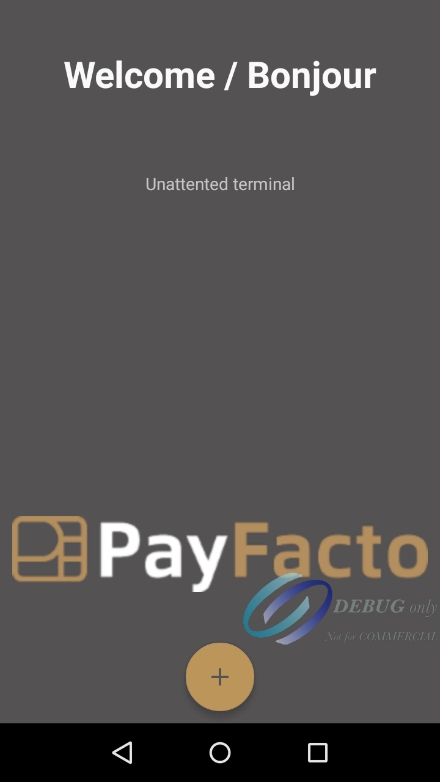
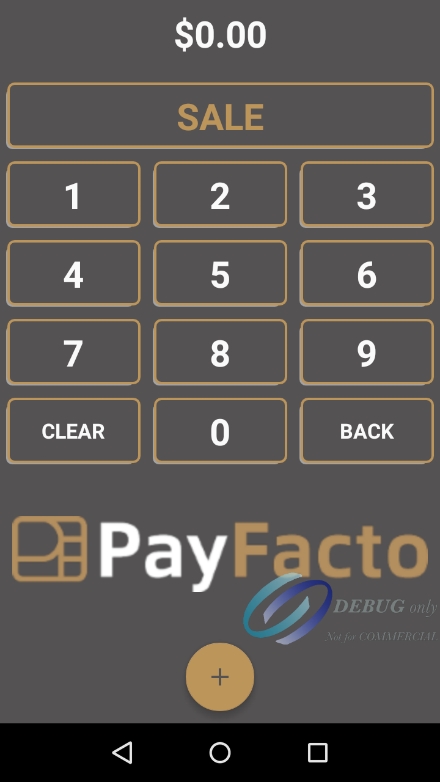
Connect Terminal to a Vending Device
Due to the many different vending devices available, this guide does not include specific physical installation instructions.
General Installation Guidelines
The following points are some general installation guidelines to consider:
Use the supplied M4 nuts to secure the mounting bracket’s outermost openings to M4 screws on the inside wall of the vending device.
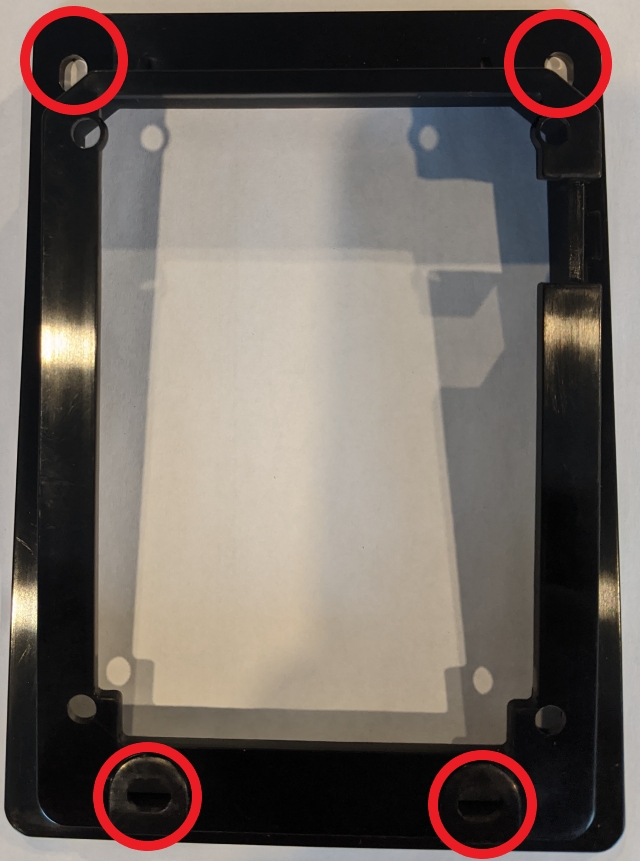
Prior to fitting the terminal in the vending device, securely connect the vending device’s digital I/O and MDB cables to the appropriate ports on the rear of the terminal.
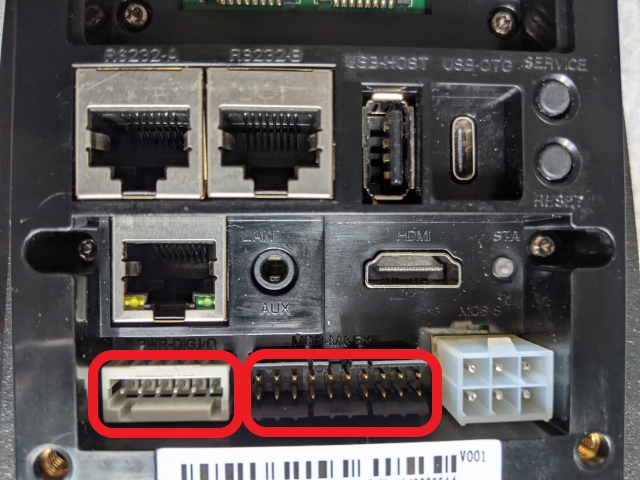
If you are using an Ethernet cable to connect the terminal to a network, ensure that the cable is properly seated in the port.

Secure the terminal to the mounting bracket using the supplied M4 screws.

Insert the AC adapter’s MDB connector in the MDB-S port.
If it does not start automatically after you connect the AC power, touch the Gateway PayFacto icon on the main screen to start the application.
Refer to the PAX IM30 Quick Setup Guide (included in the box with the terminal) for general precautions and operational specifications.
Post-Installation Maintenance
Although the IM30 unattended payment processing terminal is configured to receive updates automatically, you may need to perform some maintenance after you install the terminal to the vending device.
The primary maintenance tasks that may be required after initial installation include:
Changing or configuring network connections
Changing the terminal's language settings
To perform any of these tasks, you must:
Disconnect the power to the terminal; either by disconnecting the MDB-S connector from the back of the terminal or by disconnecting the AC adapter cord.
Disconnect any cables from the terminal.
Last updated
Was this helpful?

