Application Security
App Security
The Freebees app allows you to set a PIN as a security measure to ensure that nobody can process a transaction without inputting the PIN first. The following sections will explain the different security PIN options available:
Enable Security PIN
If you want to secure the Freebees app from unauthorized use, you can enable PIN security, which requires that operators to enter a 4-digit security code before processing a transaction.
IMPORTANT! If you forget the security PIN, you will be unable to process a gift card or loyalty transaction and you will have to uninstall then reinstall and configure the app.
To enable and assign a security PIN:
On the main page, touch the ADMIN button at the bottom of the screen.

In the Security section, toggle the Enable PIN button to On. Security PIN options appear below the toggle button and the Enter a new PIN page appears.

On the Enter a new PIN page, enter a 4-digit PIN and touch OK.

On the Confirm PIN page, re-enter the PIN to confirm and touch OK.
Configure PIN Security Options
When you enable PIN security for the Freebees app, you can configure when a security PIN is required to offer additional security.
IMPORTANT! If you forget the security PIN, you will be unable to process a gift card or loyalty transaction and you will have to uninstall then reinstall and configure the app.
To configure the security PIN options:
On the main page, touch the ADMIN button at the bottom of the screen.

In the Security section, toggle the security PIN options you want to enable or disable. By default the security PIN options are disabled. The available options include:
App PIN: When enabled, this requires an operator to enter the security PIN before starting or using the Freebees app.
Admin PIN: When enabled, this prevents a user from accessing the ADMIN button to access the app's settings without entering the security PIN first.
Manual Entry PIN: When enabled, this options prevents an operator from manually entering a card number without first entering the security PIN.
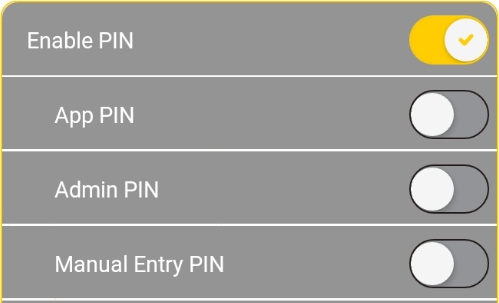
Reset Security PIN
If you want to change the security PIN, you can quickly reset it to a new 4-digit code. Changing the security PIN on occasion is considered good "security hygiene" as a way to prevent the terminal and the Freebees app from unauthorized use.
IMPORTANT! If you forget the new security PIN, you will be unable to process a gift card or loyalty transaction and you will have to uninstall then reinstall and configure the app.
To reset the security PIN:
On the main page, touch the ADMIN button at the bottom of the screen.

In the Security section, touch Reset PIN the Enter old PIN page appears.

On the Enter old PIN page, enter the current security PIN and touch OK. The Enter a new PIN page appears.
On the Enter a new PIN page, enter a 4-digit PIN and touch OK.
On the Confirm PIN page, re-enter the PIN to confirm and touch OK. The security PIN is reset to the new value.
Disable PIN Security
If you previously enabled a security PIN code and wish to stop requiring the PIN to process transactions, you can disable the security feature.
To disable a security PIN:
On the main page, touch the ADMIN button at the bottom of the screen.

In the Security section, toggle the Enable PIN button to Off.
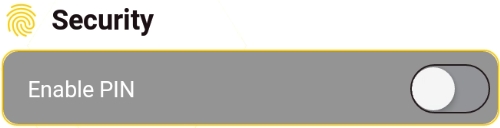
On the PIN page, enter the current security PIN and touch OK. The security PIN function is disabled.
Last updated
Was this helpful?

