Cashback
Enable Cashback
If you want to offer your customers the ability to withdraw cash in addition to their purchase, you can do so for debit card transactions only. By default, cashback is disabled on the terminal.
To enable cashback for a debit sale:
From the main screen, touch the Menu button.
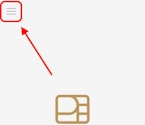
Enter the merchant password and touch Confirm.
Scroll to the Configure application section.
Touch Terminal options.
Scroll to the Cashback section.
Toggle the Cashback processing switch to the right.

If you have more than one terminal, repeat steps 1 to 6 for each additional terminal where you want to enable cashback.
Preset Cashback Amount
When you enable cashback for a debit transaction, the terminal automatically displays three preset values (defaults are $20, $40, and $60) as options to the customer. The customer can touch one of the preset values or manually enter an amount for cashback.
To view the preset cashback amounts:
From the main screen, touch the Menu button.
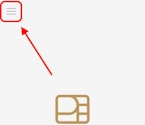
Enter the merchant password and touch Confirm.
Scroll to the Configure application section.
Touch Terminal options.
Scroll to the Cashback section.
The Amount presets display the current values.

If you have more than one terminal, repeat steps 1 to 6 for each additional terminal where you want to view the terminal's preset cashback amounts.
Change a Preset Cashback Amount
When you enable cashback for debit transactions, the terminal automatically offers preset cashback values to the customer. By default, the preset amounts are set to 20, 40, and 60, but you can easily change one or more of these values as needed.
To change a preset cashback amount:
From the main screen, touch the Menu button.
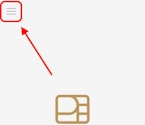
Enter the merchant password and touch Confirm.
Scroll to the Configure application section.
Touch Terminal options.
Scroll to the Cashback section.
Touch Amount presets.

On the Cashback amount presets screen, touch the cashback preset field you want to change (Cashback preset no. 1, Cashback preset no. 2, or Cashback preset no. 3) and replace the current amount with a new value.

Repeat step 7 for any additional cashback amount preset value you want to change.
If you have more than one terminal, repeat steps 1 to 8 for each additional terminal where you want to change a preset cashback amount.
Require Customer Signature for Cashback
As a security measure, you can require customers receiving any cashback amount to confirm they received the cash by signing on the merchant copy of the transaction receipt. By default, this feature is disabled.
When you enable this function, the terminal prints a signature line on the transaction receipt where the customer can sign as proof that they received the requested cashback amount.
To enable or disable the signature line for cashback transactions:
From the main screen, touch the Menu button.
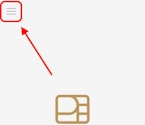
Enter the merchant password and touch Confirm.
In the Configure application section, touch Printer options.

In the Printing receipts section, scroll to the Cashback print Signature Line and slide the toggle switch to the right.
 To disable the printing of the signature line on the transaction receipt, slide the toggle switch to the left.
To disable the printing of the signature line on the transaction receipt, slide the toggle switch to the left.If you have more than one terminal, repeat steps 1 to 4 for each additional terminal where you want to set whether or not the terminal prints a signature line for cashback debit transactions.
Disable Cashback
By default, cashback is disabled on the terminal. If you've enabled cashback, you can easily disable the function if needed.
To disable cashback for a debit sale:
From the main screen, touch the Menu button.
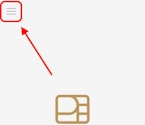
Enter the merchant password and touch Confirm.
Scroll to the Configure application section.
Touch Terminal options.
Scroll to the Cashback section.
Toggle the Cashback processing switch to the left.

If you have more than one terminal, repeat steps 1 to 6 for each additional terminal where you want to disable cashback.
Last updated
Was this helpful?

