Gift Card Configuration
Gift Cards
The Freebees app processes gift card transactions as well as offering a loyalty/reward program. This section explains how to enable and configure the app to process gift card transactions. Topics covered are:
Enable or Disable Gift Cards
For merchants that want to accept Freebees gift cards, you need to enable the gift card feature on your terminal before you can begin processing transactions using gift cards. By default, the gift card function is enabled when you install the Freebees app.
To enable or disable the gift card feature on the terminal:
On the main page, touch the ADMIN button at the bottom of the screen.

In the Giftcard section, toggle the Enable Giftcard button to On.
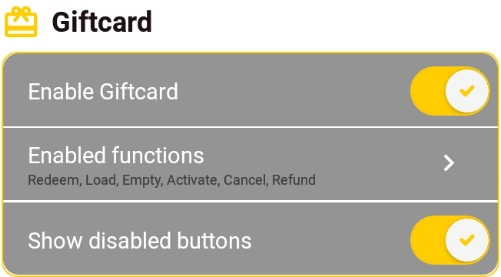
To disable the gift card feature, toggle the Enable Giftcard button to Off.
Configure Gift Card Transactions
When you enable the gift card function, you need to configure certain options to set which transactions you will accept with gift cards.
To configure the gift card feature options:
On the main page, touch the ADMIN button at the bottom of the screen.

In the Giftcard section, Touch Enabled functions to expand the configurable options.

Enable or disable the gift card functions to meet your business needs. The configurable options are:
Redeem: When enabled, this option allows customers to purchase goods and/or services using some or all of the available balance on their gift card.
Load: When enabled, this option allows customers to add money to their gift card balance.
Empty: When enabled, this option allows customers to request that the balance on the card be given in cash.
IMPORTANT! In Quebec, customers can only empty a card if the balance is below $5.00.
Activate: When enabled, this option allows you to activate a card, which unlocks the card's original value as the opening balance.
Cancel: When enabled, this option allows you to cancel a gift card transaction.
Refund: When enabled, this option allows you to refund a gift card transaction, putting the original sale amount back on to the card's balance.
Show or Hide Disabled Functions
When you enable the gift card function, you can choose to show or hide function buttons that are not used as part of the gift card transactions. By default, the app displays all buttons, whether or not they are used for the selected function.
To show or hide disabled function buttons:
On the main page, touch the ADMIN button at the bottom of the screen.

In the Giftcard section, toggle the Show disabled functions button to On.

To hide disabled function buttons, toggle the Show disabled functions button to Off.
Last updated
Was this helpful?

