Card Sale No Tip/With Tip
Card Sale No Tip/With Tip
Card Sale No Tip
One of the most common transactions is a purchase where the client uses their credit or debit card as the method of payment.
To process a sale with no tip:
If required, touch Operations and touch Sale from the menu.

Using the number pad, enter the sale amount.
Touch OK. The Total Sale screen appears.

Hand the terminal to the customer or ask them to present their card to tap, insert, or swipe their payment card.
After authorizing the sale, the terminal prints the merchant copy of the transaction receipt. To print the customer copy, touch Print receipt or touch No receipt if no customer copy is requested.
Card Sale With Tip
If you work in the service industry (bar, delivery, restaurant, transportation), the most common transaction is a purchase with the option to add a tip, where the client uses their credit or debit card as the method of payment.
To process a sale with the option to tip:
If required, touch Operations and touch Sale from the menu.
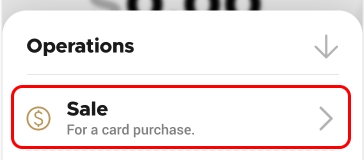
Using the number pad, enter the sale amount.
Touch OK. The Total Sale screen appears displaying the tipping options.

Hand the terminal to the customer so they can select whether to include a tip percentage, amount, or to not include a tip. After the customer selects their tipping option, the Total Sale screen updates with the tip added to the sale amount.
The customer presents their card to tap, insert, or swipe their payment card.
After authorizing the sale, the terminal prints the merchant copy of the transaction receipt. To print the customer copy, touch Print receipt or touch No receipt if no customer copy is requested.
Last updated
Was this helpful?

