Configure Personalized Footer Message
Configure Personalized Footer Message
When you enable printing a personalized message on your transaction receipt footers, you need to configure the message by entering it on one of the four (4) available lines on the receipt footer.

TIP: When preparing your message, consider any languages your customers might speak and configure your personalized message to meet all possible languages. Don't forget to check your message for spelling mistakes!
To configure a personalized message at the bottom of your transaction receipts:
From the main screen, touch the Menu button.
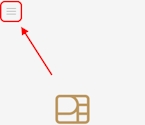
Enter the merchant password and touch Confirm.
In the Configure application section, touch Printer options.
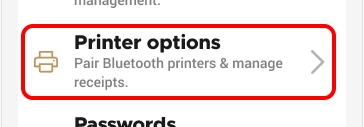
Scroll to the bottom of the screen to find the Footer section and touch Print footer.
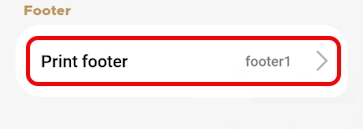
On the Footer option screen, delete the text in the Footer no. 1 field and enter the first line of your custom message.
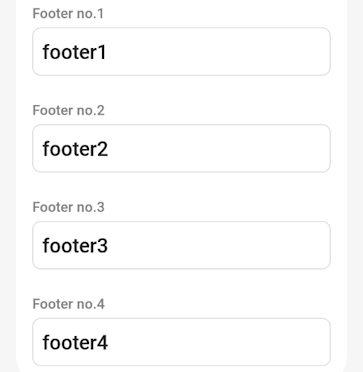
Repeat step 5 for each additional line you want to use for your personalized message, using the Footer no. 2, Footer no. 3, and Footer no. 4 fields.
If you have more than one terminal, repeat steps 1 to 6 for each additional terminal where you want to configure the personalized message at the bottom of the transaction receipts.
Last updated
Was this helpful?

