Edit or Delete Personalized Footer Message
Edit or Delete Personalized Footer Message
When using a personalized message on your transaction receipt footers, you may want to change or delete some of the message. You can easily adjust the footer text whenever you need.
To edit or delete a personalized message at the bottom of your transaction receipts:
From the main screen, touch the Menu button.
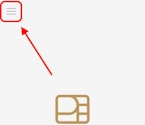
Enter the merchant password and touch Confirm.
In the Configure application section, touch Printer options.

Scroll to the bottom of the screen to find the Footer section and touch Print footer. The Footer option screen appears.

To edit your message, adjust the text in the Footer no. 1, Footer no. 2, Footer no. 3, and/or Footer no. 4 fields as required, as shown in the following example:

If you want to delete your personalized message, delete the text in the Footer no. 1, Footer no. 2, Footer no. 3, and Footer no. 4 fields, as shown in the following example:

TIP: You can also remove the message from the receipt footers using the Disable Personalized Message on Receipt Footer procedure; it prevents the message from printing on the receipt, but remains available for later use if desired.
If you have more than one terminal, repeat steps 1 to 6 for each additional terminal where you want to change the personalized message at the bottom of the transaction receipts.
Last updated
Was this helpful?

