Working with the Terminal
Working with the Terminal
Powering the Terminal On or Off
To power the terminal on, press and hold the power key on the right side of the terminal for 2-3 seconds.
 To power off the terminal:
To power off the terminal:
Press and hold the power key on the right side of the terminal for 2-3 seconds.
Touch the Power off icon and then touch Power off again.
Terminal Input Options
Your terminal operators and your customers enter information and respond to prompts using the terminal’s touch screen. The application prompts you and your customers on the next action to perform.
Card Payment Options
There are three (3) ways for a customer to use their payment card with the terminal:
Insert the chip card and enter a PIN
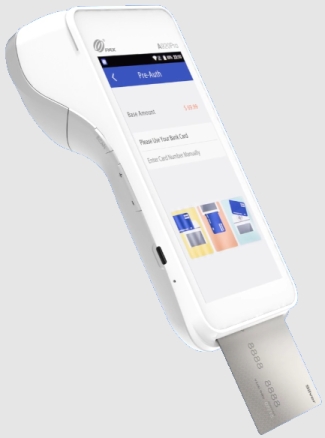
Swipe the card’s magnetic strip
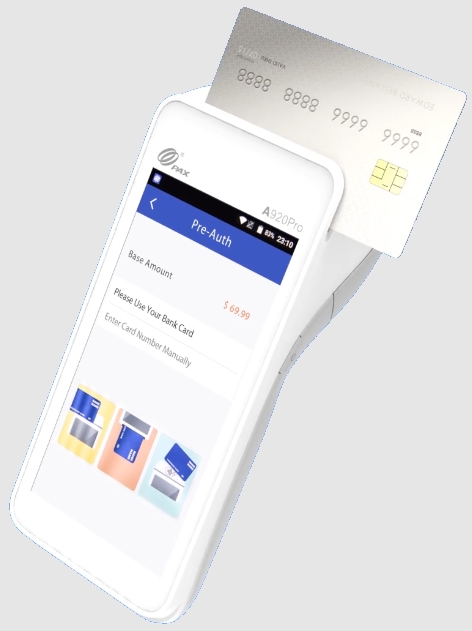
Tap the card for contactless payment

Replacing the Printer Paper
The terminal uses 2 ¼” or 58mm thermal paper rolls to print transaction receipts.
To install the printer paper:
On the back of the terminal at the top, lift the lever to unlock and open the printer cover.
Place the roll of printer paper in the paper tray, leaving about 2 inches (5 cm) of paper beyond the printer's cutter.

IMPORTANT! Make sure the paper unrolls from the back of the roll, otherwise the printer will be unable to print the transaction receipt.
Close the printer cover until it snaps into place and remove any excess paper.
Last updated
Was this helpful?

