Loyalty and Reward Configuration
Loyalty Program
The Freebees app supports loyalty/reward programs as well as gift cards. If you have a loyalty program, you need to enable and configure the function as explained in the following sections:
Enable or Disable Loyalty
If you have added a Freebees loyalty program to your merchant account, you need to enable the loyalty feature on your terminal before customers can begin redeeming any rewards.
To enable the loyalty feature on the terminal:
On the main page, touch the ADMIN button at the bottom of the screen.

In the Loyalty section, toggle the Enable loyalty button to On. Loyalty function options appear below the toggle button.

To disable the loyalty feature, toggle the Enable loyalty button to Off.
Configure Loyalty Options
When you enable the loyalty function, you need to configure certain options to set which transactions affect the loyalty program.
To configure the loyalty feature options:
On the main page, touch the ADMIN button at the bottom of the screen.

In the Loyalty section, Touch Enabled functions to expand the configurable options.
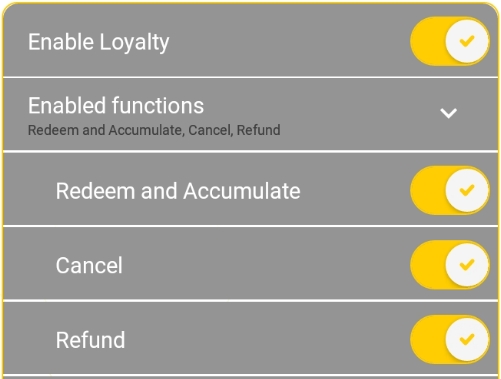
Enable or disable the loyalty functions to meet your business needs. The configurable options are:
Redeem and Accumulate: When enabled, this options allows customers to accumulate loyalty/reward units and redeem the accumulated units to purchase goods.
Cancel: When enabled, this option allows you to cancel a transaction that would otherwise accumulate on a loyalty/reward card.
Refund: When enabled, this option allows you to refund a transaction that would otherwise accumulate on a loyalty/reward card.
Tax Calculation
When you enable the loyalty function, you can choose to have the Freebees app calculate the tax automatically after you enter the subtotal amount for the purchase.
To enable or disable the tax calculation in the loyalty feature:
On the main page, touch the ADMIN button at the bottom of the screen.

In the Loyalty section, toggle the Calculate tax button to On. Tax calculation options appear below the toggle button.
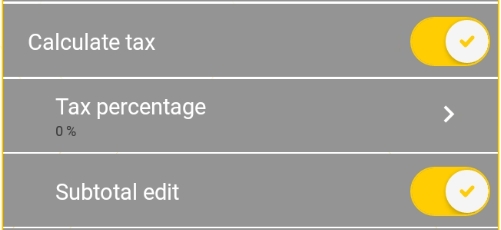
To disable the tax calculation feature, toggle the Calculate tax button to Off.
Configure Tax Calculation Options
When you enable tax calculation for the loyalty/reward program, you must configure the total tax percentage that is added to the subtotal for the purchase and select whether the purchase subtotal can be edited before completing the transaction.
IMPORTANT! If your location collects more than one sales tax, you need to enter the amount of all applicable taxes.
To set the tax calculation in the loyalty feature:
On the main page, touch the ADMIN button at the bottom of the screen.

In the Loyalty section, touch Tax percentage and enter the total tax percentage in the field and touch OK.
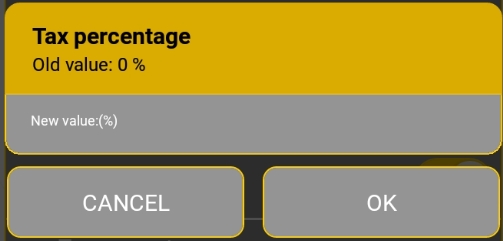
If you want to allow the subtotal to be modified before completing the transaction, toggle the Subtotal edit button to On.

To disable the ability to edit the subtotal, toggle the Subtotal edit button to Off.
Show or Hide Disabled Function Buttons
When you enable the loyalty function, you can choose to show or hide function buttons that are not used as part of the loyalty program. By default, the app displays all buttons, whether they are used or not for the selected function.
To show or hide disabled function buttons:
On the main page, touch the ADMIN button at the bottom of the screen.

In the Loyalty section, toggle the Show disabled functions button to On.

To hide disabled function buttons, toggle the Show disabled functions button to Off.
Last updated
Was this helpful?

