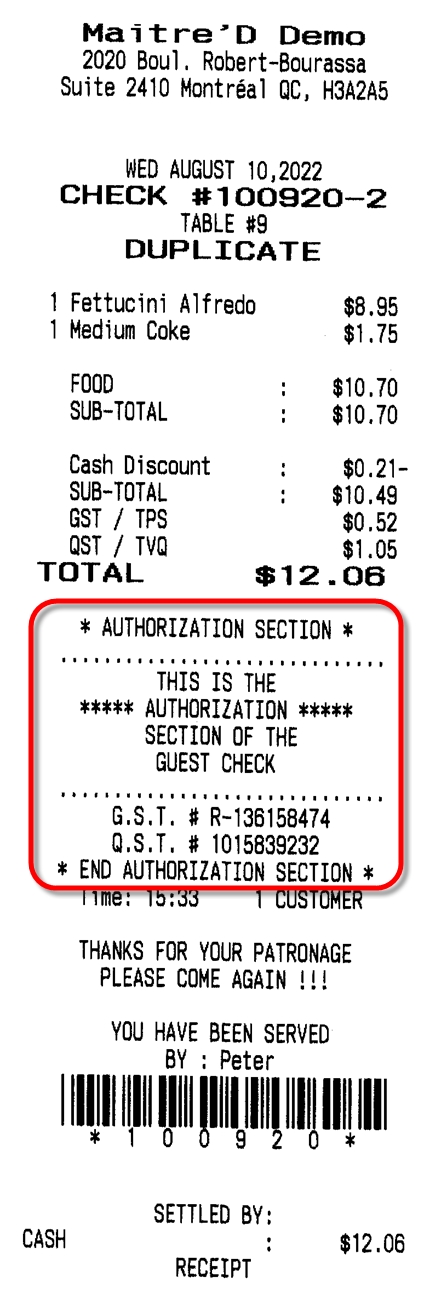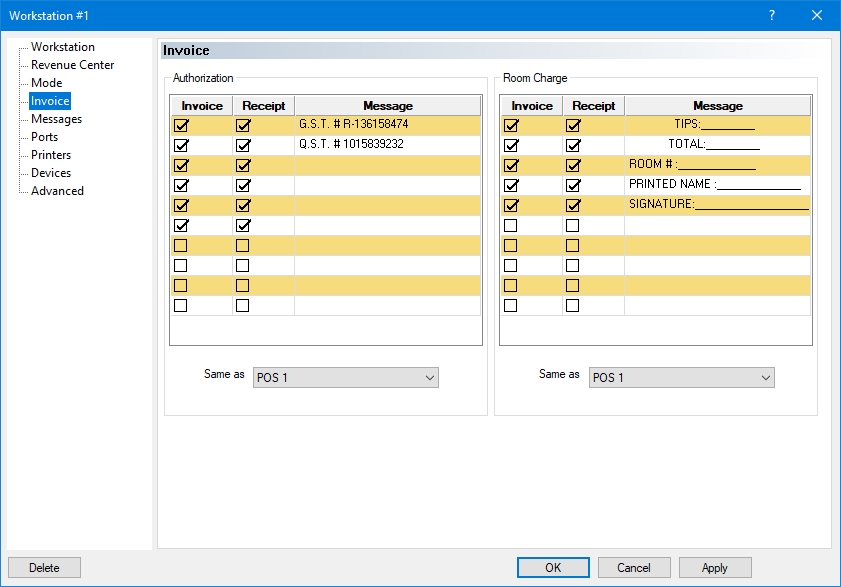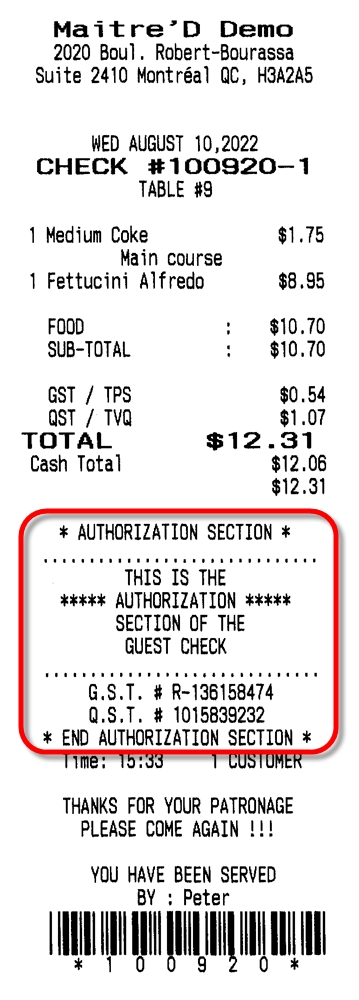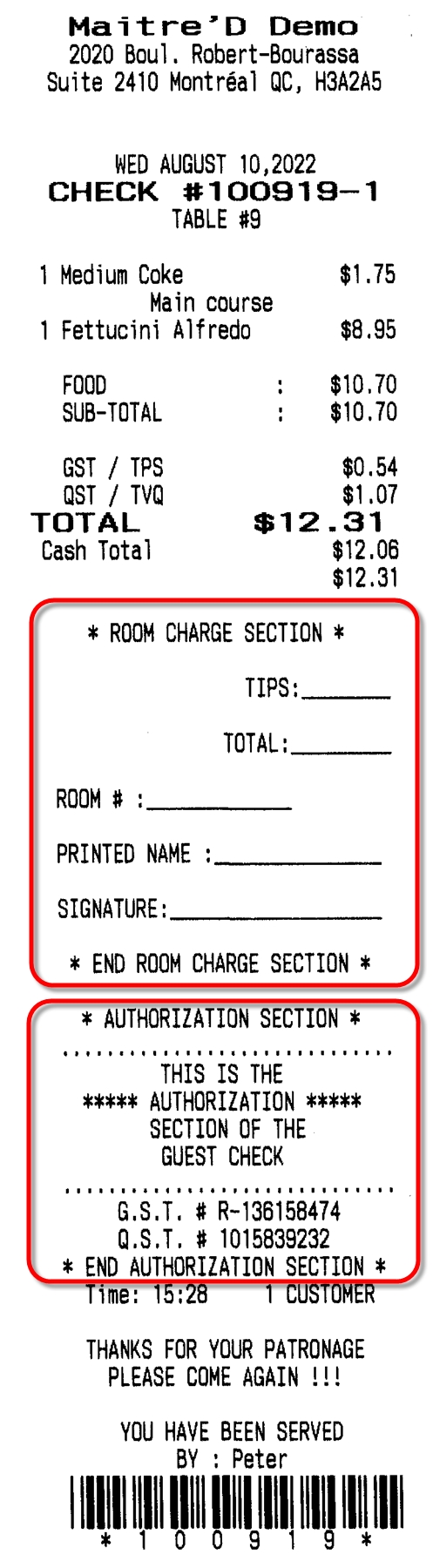Invoice
Dernière mise à jour
Cet article vous a-t-il été utile ?
Dernière mise à jour
Cet article vous a-t-il été utile ?
The Invoice branch of the workstation options allows you to configure custom messages to be printed on regular guest checks as well as Room Charge guest checks.
The Authorization section of the guest check is located below the check total and above the check time. It will automatically print on all guest checks and receipts. If the Room Charge section is also present, the Authorization section will print below the room charge section.
Place a checkmark next to each line you want to have printed on the guest check. Up to 10 lines can be enabled. You can enable blank lines to create white space on the guest check.
Place a checkmark next to each line you want to have printed on the receipt. Up to 10 lines can be enabled. Selected lines which are left blank create white space on the receipt.
Type the message you want to print on each line. Up to 29 characters can be printed on each line. The text will always be centered on the guest check or receipt, so you need to type spaces to fill up all 29 character positions if you want the text to be aligned to the left or right.
To avoid re-typing the same information for each workstation, select the POS workstation to use as a model from the drop-down list. This workstation will then use the same settings as the selected workstation.
The Room Charge section of the guest check is located above the Authorization section and above the check time. It will print automatically on systems where Room Charge is is use.
Place a checkmark next to each line you want to have printed on the guest check. Up to 10 lines can be enabled. You can enable blank lines to create white space on the guest check.
Place a checkmark next to each line you want to have printed on the receipt. Up to 10 lines can be enabled. Selected lines which are left blank create white space on the receipt.
Type the message you want to print on each line. Up to 29 characters can be printed on each line. The text will always be centered on the guest check or receipt.
To avoid re-typing the same information for each workstation, select the POS workstation to use as a model from the drop-down list. This workstation will then use the same settings as the selected workstation.
Guest Check with Authorization
Receipt with Authorization
Guest Check with Room Charge and Authorization
Receipt with Room Charge and Authorization
Related Topics