Closing a Bar Tab
Closing a Bar Tab
Closing a Bar Tab involves printing the check and applying the payment.
Closing process
Recall the bar tab using your preferred method.
Press the Close key.

Press PRINT CHECK. The check will be printed at the receipt printer, and the POS will initiate the closing process with the payment terminal.
PRINT CHECK Screen
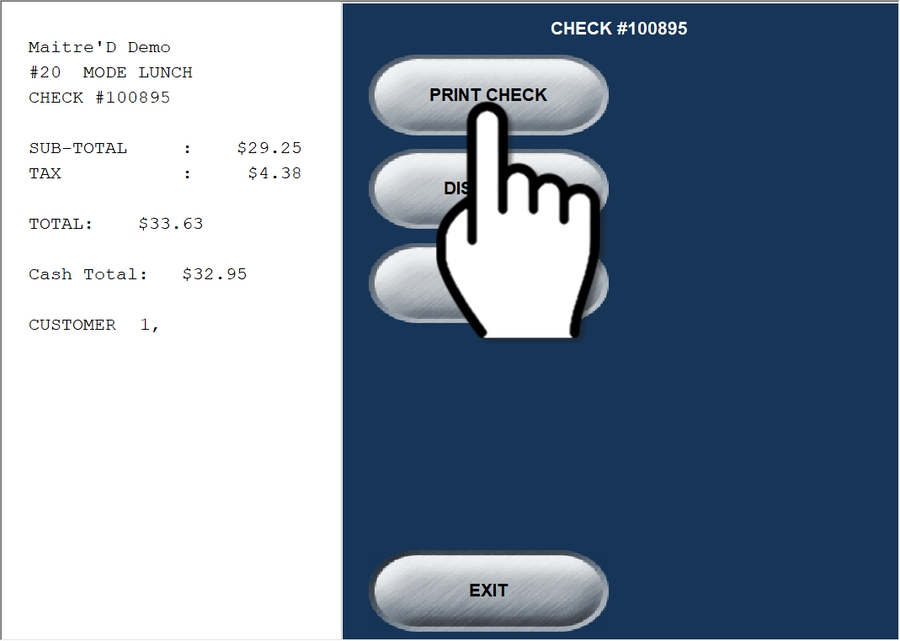
Processing External Payment
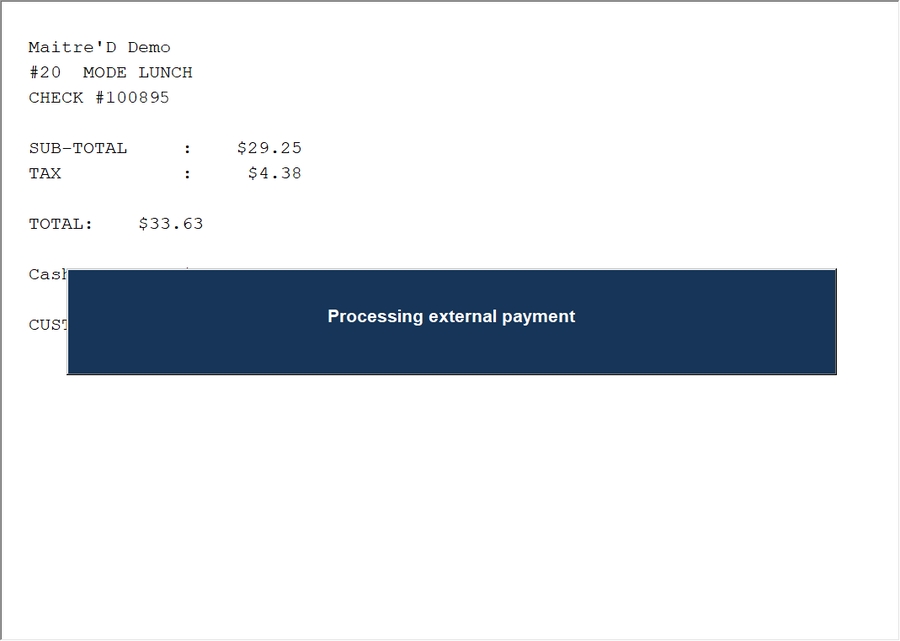
Printed Check
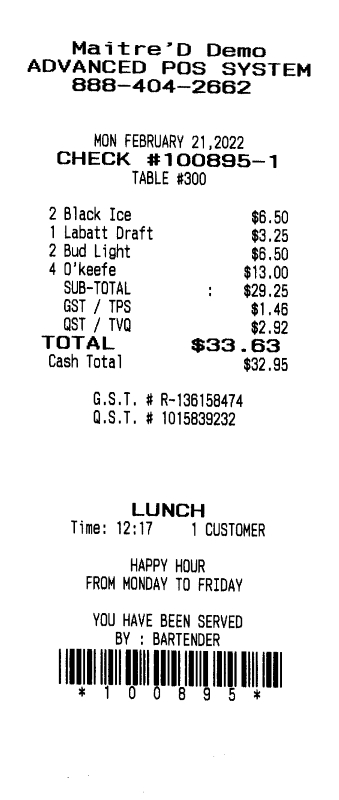
The payment terminal will make sounds and process the request. This process is completely automated, and the customer's credit card is not required.
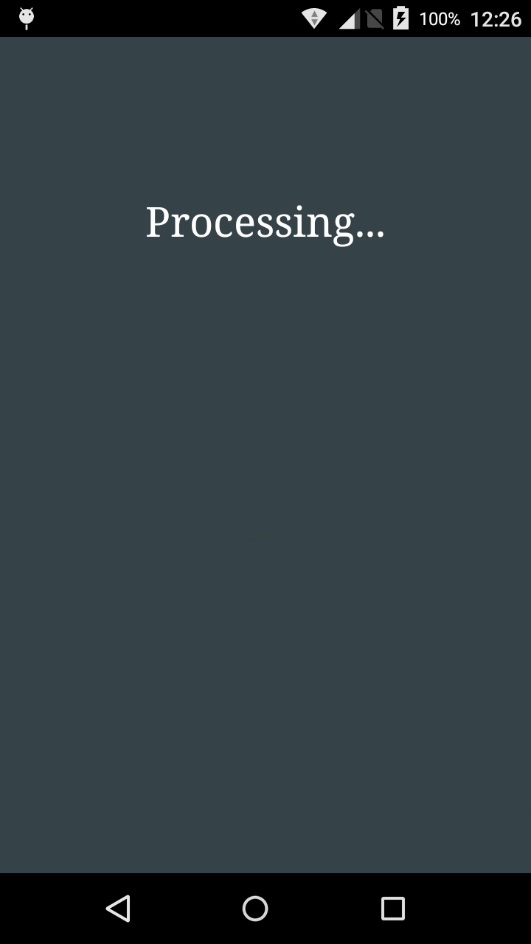
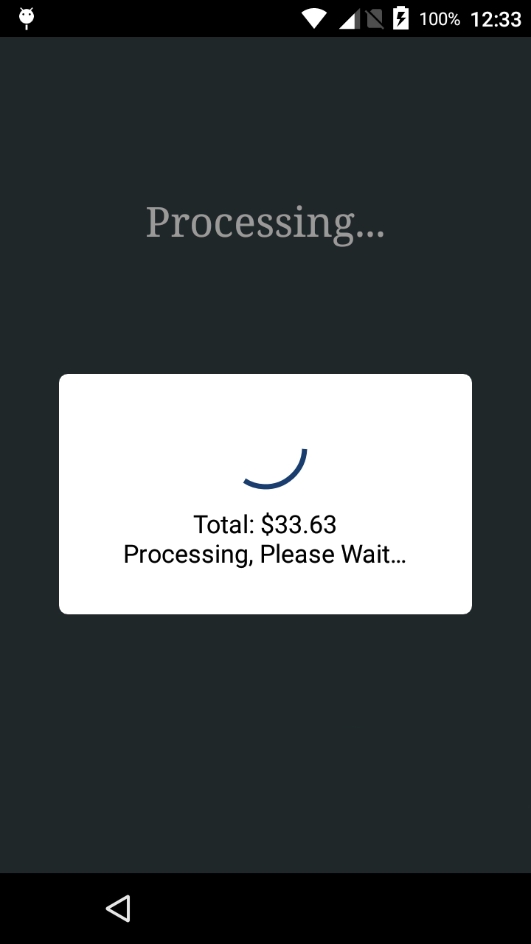
A merchant copy and customer copy of the transaction records will be printed at the Point of Sale's receipt printer.
Merchant Copy
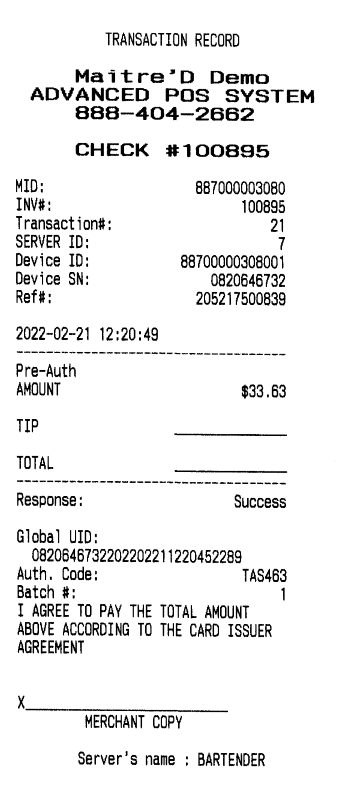
Customer Copy
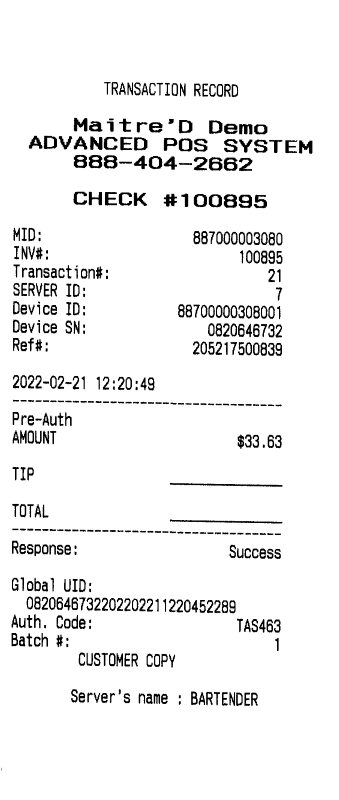
Bring the check and both copies of the transaction record to the customer. Be sure to provide a pen.
The customer will write a tip amount and the new total on the merchant copy. The customer will also sign the merchant copy.

Pickup the signed merchant copy from the customer. The customer keeps the check and the customer copy for personal records.
Proceed with Finalizing a Pre-Authorization.
IMPORTANT! Do not skip the finalization process. Otherwise, the transaction will not be funded. The merchant will lose the value of the sale and the employee will lose on the tips.
Related Topics
Mis à jour
Ce contenu vous a-t-il été utile ?

