Maitre'D Access Editor
Maitre'D Access Editor
The Access Editor is located under the Tools pull down menu in the main Back-Office screen.

This option allows the creation and modification of Back-Office access levels.
There are 9 levels of access in Maitre’D. Level Zero is the highest and can access levels 1 to 8. Level 1 may access levels 2 to 8. A lower level access may not have more accesses than a higher level. E.g. Level 5 may only have access to those options available in 6 to 8.
Distributor Access (Level 0)
This access is restricted to Maitre’D Certified technicians and installers. All other access levels are unable to see or grant this access. The properties of this access level cannot be modified, and except for certified technicians, no one should ever have this access, no matter the reason.
System Owner Access (Level 1)
The System Owner access level is restricted to the restaurant management. Only top-level managers should have this access, as this allows them to create and delete other users, as well as take media reports with decrypted credit card PANs and expiration dates. This access cannot see or modify the distributor access.
Access Levels 2 to 8
These levels can be fully customized. Each access level can change the properties of the lower access levels, but not the higher access levels. These levels can be assigned to anyone with a business requirement to use the back-office software. These access levels are typically assigned for price maintenance tasks, report taking, batch closing, etc.
Default Language
The default language used throughout the Maitre’D Back-Office and POS workstations is determined by the language configured for the System Owner access level. All access levels can be assigned different languages, but it’s the System Owner language that will decide which one is the default.
Access Level Selection
Upon opening the Access Editor tool, you will be prompted for an access level. Select the access level which you want to edit. Note that the Distributor access level cannot be edited.

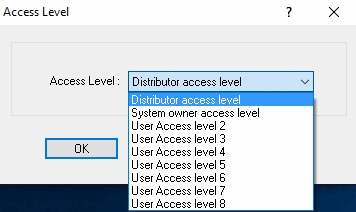
Password Editor

Password
Type in the quick-access password to use to open the Maitre’D Back-Office with this access level. This essentially allows the user to login by typing only a password, without a username.
Fast Access
Enabling the Fast Access option allows you to create scripted tasks for Maitre’D Back-Office users with this access. Instead of gaining full access to all the features of the Maitre’D Back-Office, the user will be forced to perform specific tasks.
Fast Access
Enable this option to enable the Fast Access feature and gain access to the Advanced Access option and Settings button. If this option is enabled without any other option, users will be constricted to their scripted tasks, without any possibility of performing any other action in the Maitre’D Back-Office.
Advanced Access
With this option enabled, users will be able to access all the features of the Maitre’D Back-Office once the scripted tasks have been executed.
Shortcut Access
This option only affects access levels 2 to 8. Enable this option to allow users to use the blue shortcuts throughout the Maitre’D Back-Office.
Settings
![]()
Click the Settings button to configure the scripted tasks for this user access.
Language

Select the Maitre’D Back-Office language to be used by this user access. Available choices are English, French or Spanish.
Fast Access Settings
Fast Access Settings are accessed by clicking the Settings button on the Password Editor Screen. This dialog allows you to setup the tasks that users will be able to perform.


Select an existing task and click the Execute button to perform this task.
![]()
Click the Add button to create a new task and add it to the list.
![]()
Select an existing task and click the Remove button to delete it from the list.
![]()
Select an existing task and click the Edit button to change its properties.
![]()
Click the Save button to save settings and exit.
![]()
Click Cancel to exit without saving.
Access Editor
The access editor allows you to fully customize the Maitre’D Back-Office modules and menu options that users can or cannot access.
The access editor can be used in conjunction with the Fast Access feature to further restrict access to only the features that are necessary for specific employee job function.

A green checkmark indicates that this user can access a module or menu.
![]()
A red “X” indicates that this user cannot access the indicated module or menu.
![]()
Use the “+” and “-“ signs to expand or collapse branches and sub-branches.
![]()
Select a branch or a menu option and click the Toggle button to switch between the green checkmark and red “X”. Toggling the top level of a branch will cause all the sub-elements under that branch to be toggled in one operation.
![]()
Click the Apply button to save settings without exiting.
![]()
Click OK to save settings and exit.
![]()
Click Cancel to exit without saving.
Mis à jour
Ce contenu vous a-t-il été utile ?

