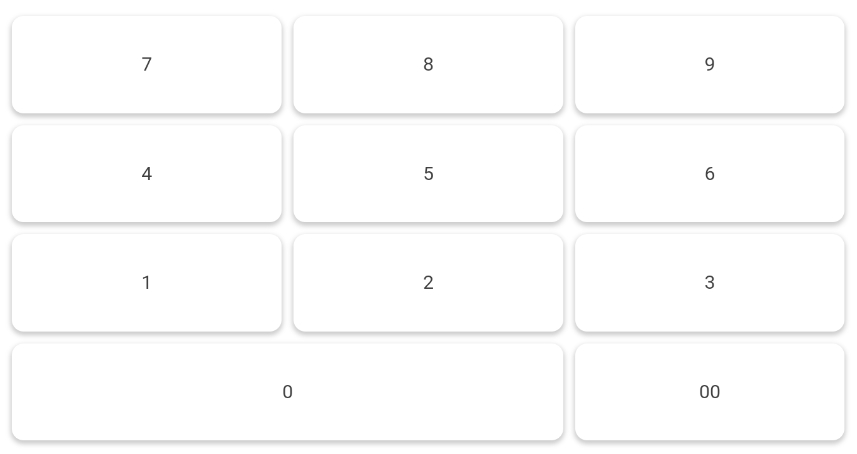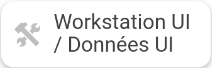Mobile POS Application - Basics
Dernière mise à jour
Cet article vous a-t-il été utile ?
Dernière mise à jour
Cet article vous a-t-il été utile ?
This article describes the basic layout of the Maitre'D MPOS application.
Use the "9-dots" button to show or hide the side menu bar.
Use the Update button to force this POS to check the Maitre'D Back-Office for changes and download any updates.
Use the Workstation UI button to download User Interface (UI) assets from the Maitre'D Back-Office, such as images and graphics.
Use the Configuration button to change the IP address of the Maitre'D Back-Office or the POS number. This can also be used to desynchronize this POS from the Maitre'D Back-Office. This will free up a POS number for use by another tablet.
Use the keypad to enter employee numbers, table number or check numbers.
Use the Back button to correct mistakes.
Use the Exit button to return to the previous screen.
Use the Enter button to confirm the employee, table or check number after typing it in.
The Enter key on the right-hand side of the screen has the same function as the Enter key on the keypad.
Type an employee number followed by the Reading key to view that employee's open tables and financial report.
Related Topics