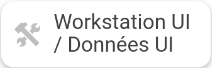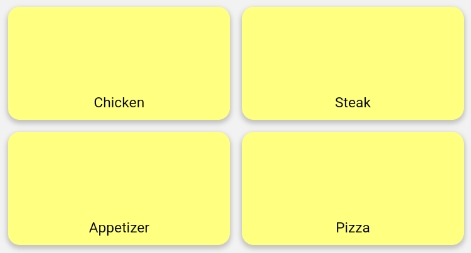Mobile POS Application - Download UI Assets
Last updated
Was this helpful?
Last updated
Was this helpful?
Downloading User Interface assets will force the Mobile POS application to download images and other graphical assets from the Maitre'D Back-Office to allow them to be displayed on the Mobile POS application.
If you choose not to download User Interface assets, the Mobile POS application will still be perfectly usable. However, buttons which normally have icons or images on a regular POS will simply not have images on the Mobile POS application.
Advanced POS UI
Mobile POS without assets
Start the Mobile POS application and let it connect to the Maitre'D Back-Office normally. Then, press the Workstation UI button.
The Android system will ask you to grant access to photos and medias to MPOS. Press Allow.
Assets will be downloaded. Depending on the WiFi speed and the amount of assets to be downloaded, this could take up to a minute.
Once the download is completed, the Mobile POS will be at the login screen.
Graphical assets are now included in the POS user interface.
Related Topics