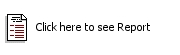Reversed Production
Reversed Production
The Reversed Production option will produce an inventory item based on the quantity of the main ingredient of the recipe given for production. In the production screen, you can enter the date required for production, add new items, make modifications, or delete an item.
Date
Select the Date for this Production.

Click the Add button to add an Item to this production.

Select an existing item and click the Modify button to change its properties.

Select an existing item and click the Delete button to remove it from this production.
Item
Select the inventory item for which you want to make a production.
Quantity
Enter the inventory unit quantity that you want to produce.
Location
Select the Location where the batch will be made.

Click OK to commit changes. A legacy report will be displayed on the screen, summarizing the changes made to the inventory.

Click the Cancel button to exit without applying any changes.
Last updated
Was this helpful?