Voiding a Bar Tab with Sent Items
If the customer wishes to change payment method, it is possible to void the pre-authorization on a bar tab and use a different payment method to settle the check.
Start the bar tab as described in Starting Bar Tab.
Order items and press the send key. At this point, items are sent to requisition printers and deducted from inventory.
The customer changes mind at this point. For instance, the customer decides to pay cash instead of using credit.
Access the TABLE VERIFICATION screen through READING or CLOSE keys.
From the Server login screen, enter you server number and use the READING key, or;
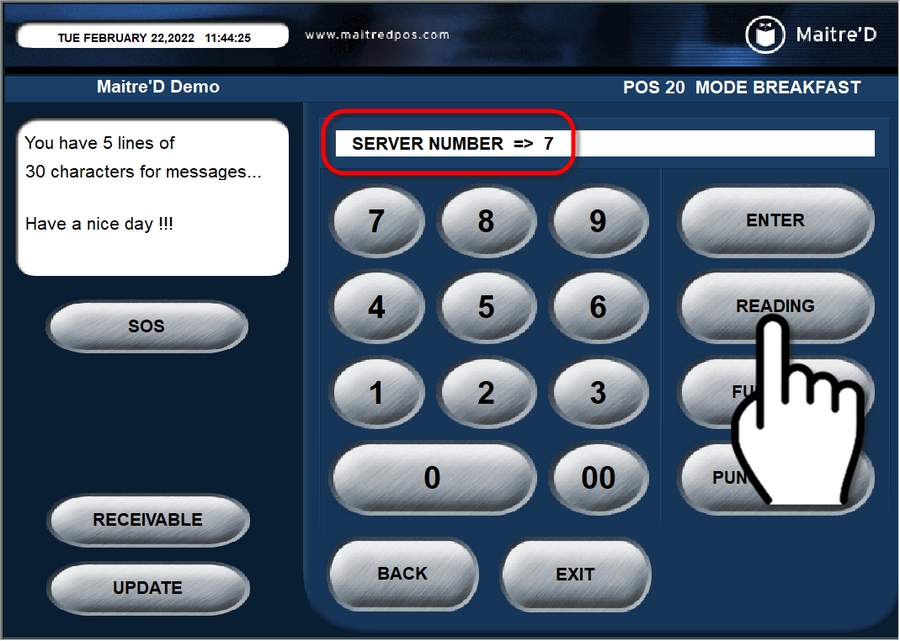
Once logged in with your server number, press the CLOSE key.
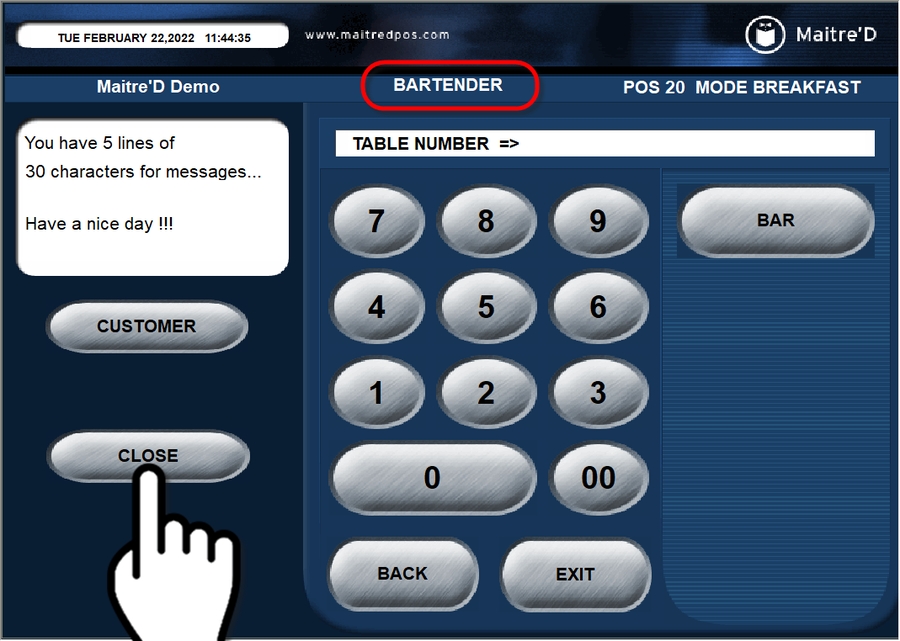
At the TABLE VERIFICATION screen, press the blue box that corresponds to the bar tab for which you need to void the pre-authorization..

The message "Void current status ?" will appear on the POS screen. Press OK.

The payment terminal will make sounds and process the request. This process is completely automated, and the customer's credit card is not required.
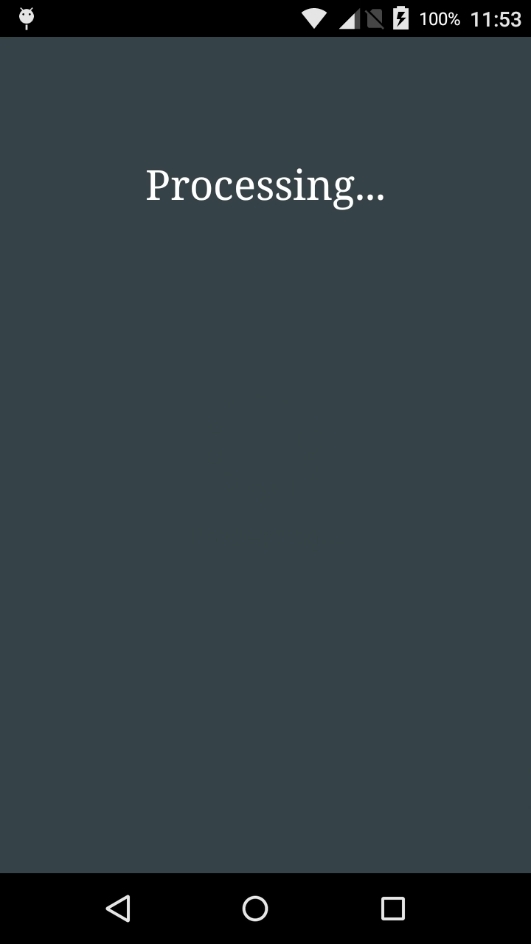
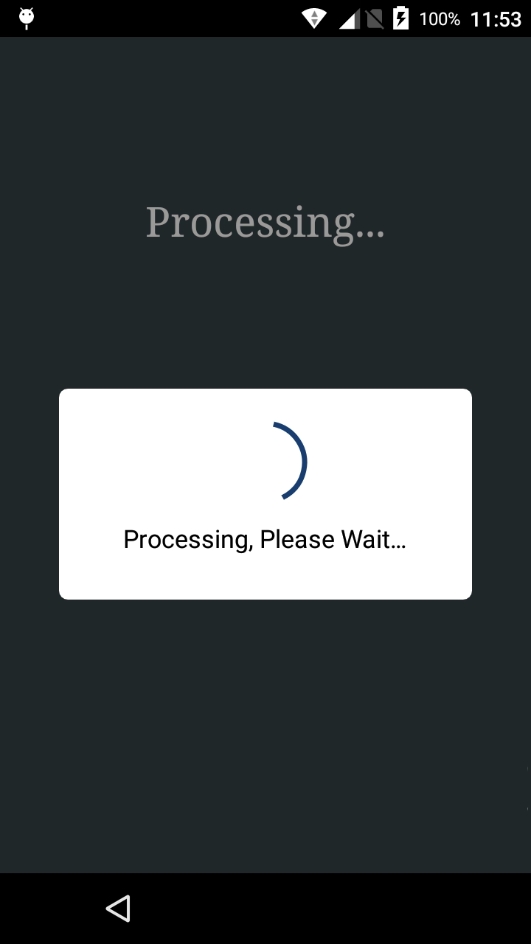
Transaction records will be printed. Both the merchant copy and the customer copy are printed.
Customer copy
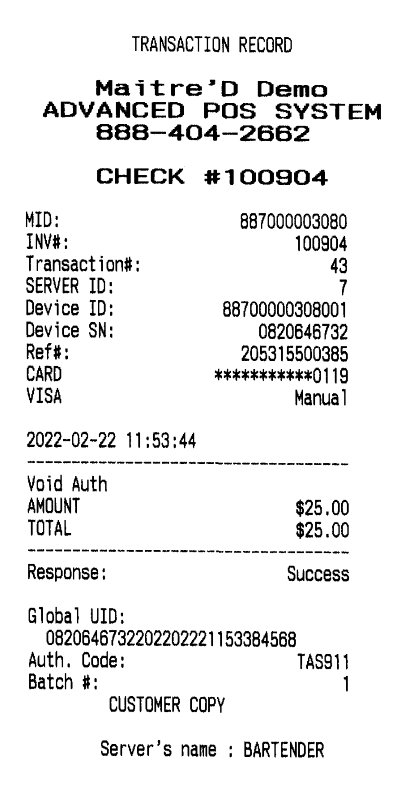
Merchant Copy
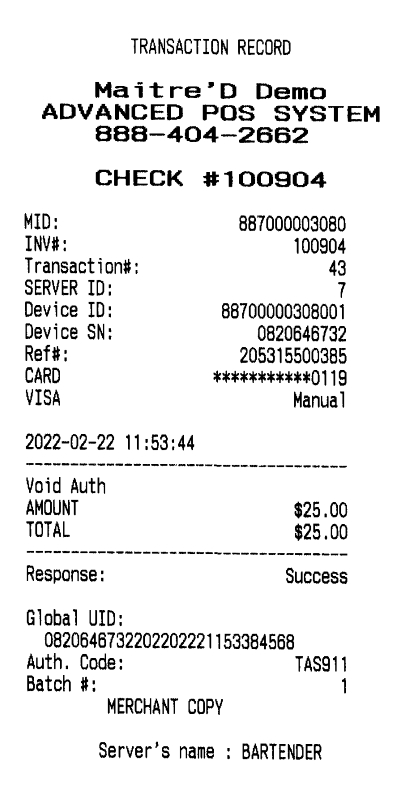
Hand the customer copy to the customer and keep the merchant copy. No signature is required.
The POS will automatically return to the SERVER NUMBER > prompt.

Type in your employee number and press the READING key.

The TABLE VERIFICATION screen appears. Press the GREEN box if you wish to access the bar tab to add or void items. Press the RED box if you wish to print the check and close the bar tab immediately.

When the bar tab is closed, you will have access to all the usual modes of payment, including cash and credit cards.
The void process is now completed.
Related Topics
Last updated
Was this helpful?

