Using Redirection Tables
After redirection tables are created, they can be assigned to each mode or revenue center for each workstation. This is done through the Workstation's options.
Logon to the Maitre’D Back-Office with appropriate credentials. (Distributor or System Owner)

Start the Point of Sale Control module.
Click on the Workstation menu and select the Options... option.

The list of available workstations will be displayed. Select the workstation for which you wish to assign redirection tables and click the Modify button.

,The workstation's properties open on the Workstation branch. Click on the Printers branch.
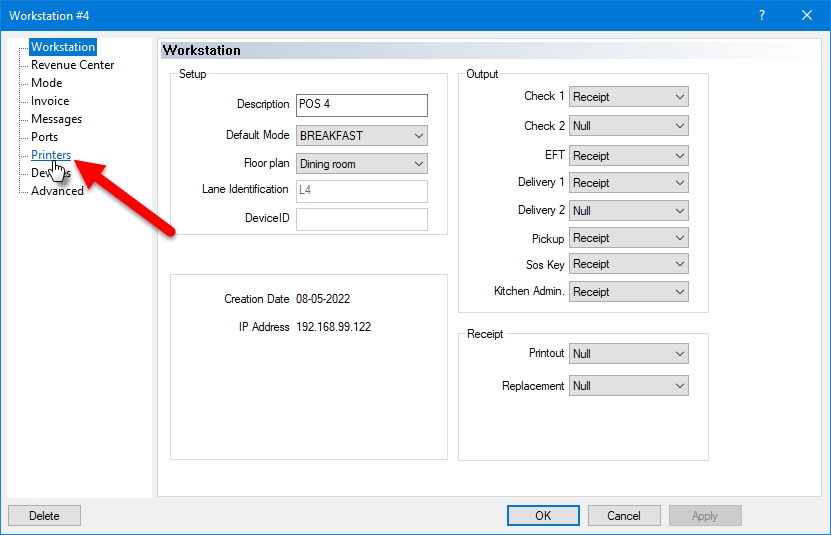
You will see a list of the available modes.
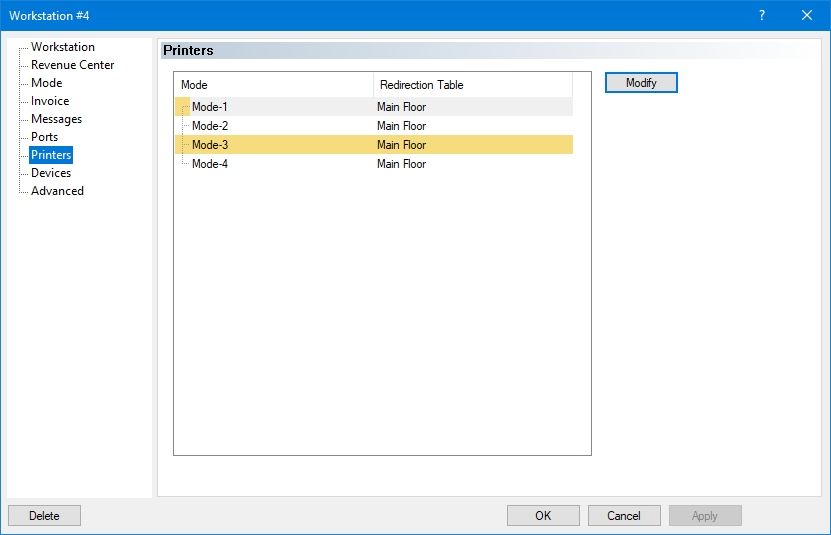
If the Redirection Table by Revenue Center option is enabled, you will see the list of Revenue Centers instead:
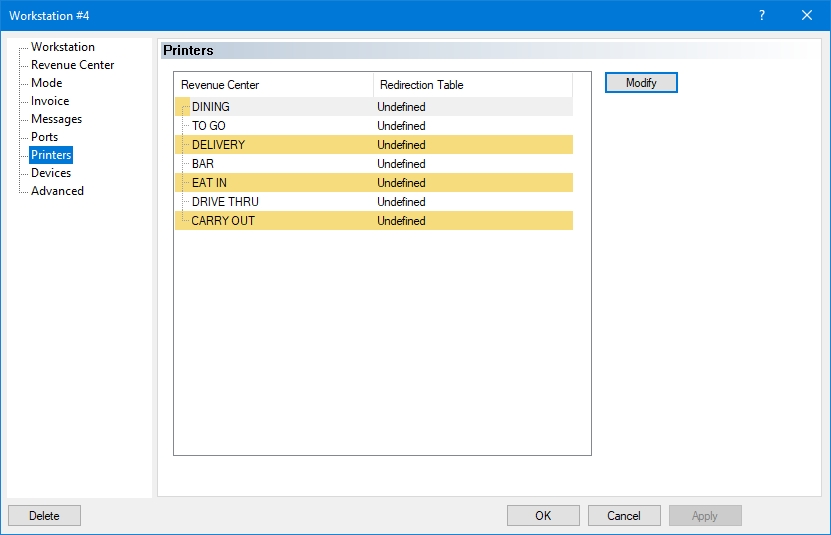
Select a Mode (or Revenue Center) and click the Modify button. From the drop-down list, select the Redirection Table to assign to this Mode (or Revenue Center), then click OK.
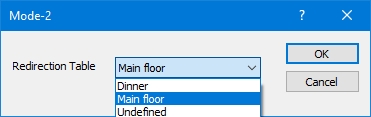
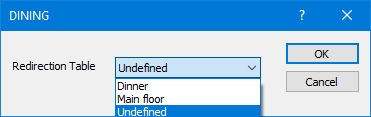
Repeat until all modes (or Revenue Centers) are configured.
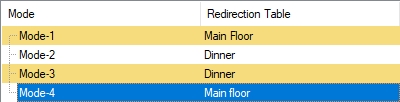
Click OK to save changes to the Workstation's configuration and return to the list of workstations.
Repeat these steps for each workstation.
Last updated
Was this helpful?

