Basic Navigation
After logging in, the Main Back-Office is displayed. This is the main screen that allows access to all the Veloce features.
The blue icons around the Veloce logo are all the modules that are current available with the purchased license. In the image below, all modules are available. If a customer doesn't need all modules for their operation, only the modules they purchased would be displayed.

Opening modules
Clicking on a module icon opens the corresponding module in a separate window:

The same result can be achieved by clicking the Selector menu and selecting the desired module name:

Multi-Instances
Each module can be opened in multiple instances. This is useful for working simultaneously on different elements within a module.

However, be careful as opening too many instances could become quite overwhelming:
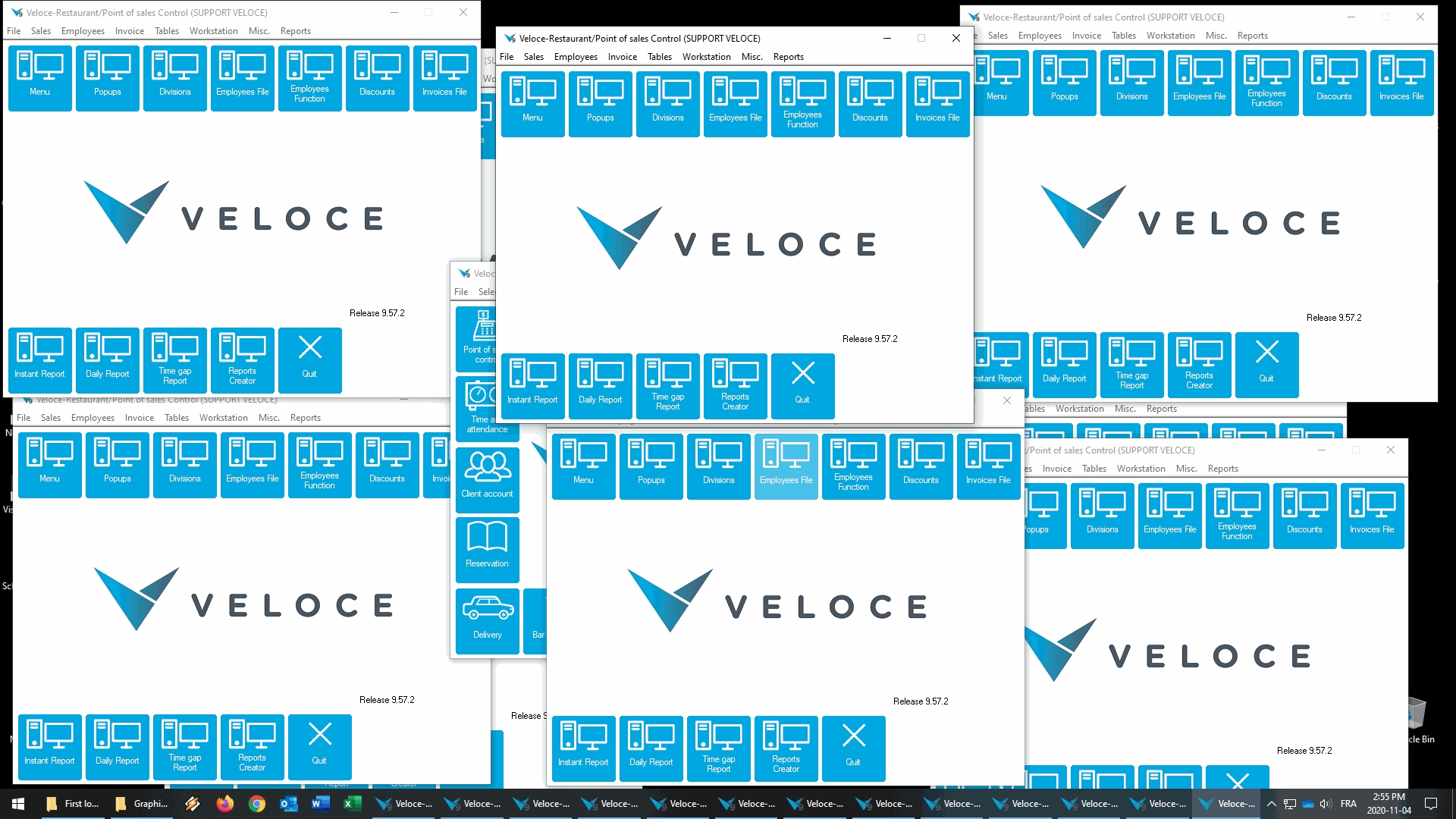
Closing modules or the Main Back-Office screen.
The main Back-Office as well as each module can be closed by clicking the blue Quit button, the "X" in the upper-right corner of the window, or using the File menu and selecting the Quit option.

IMPORTANT! Before closing the Main Back-Office, all other modules need to be closed. Otherwise, an error message will be displayed:

Exit to password
![]()
The Exit to password icon is used to close the Main Back-Office window and bring up the login screen, which allows another user to log in.
As with the regular "Quit" options, all other module windows need to be closed, otherwise an error message with be displayed.
Last updated
Was this helpful?

