Sealing Bottles
Sealing Bottles
To secure the stoppers in place and ensure proper operation of the Velmix LQ, you need to install seals on the bottles. Each seal is fitted with vent holes (1) and must be positioned so that the vent holes are aligned with the stopper's fly guard (2).

To install seals on the bottles:
Locate the vent holes on the side of the seal (AZC-500914) and the fly guard on the stopper.
Slide the seal over the bottle stopper, making sure that the 2 holes at the top of the seal are positioned over the fly guard.

Using a hot-air gun set to medium temperature, rotate the bottle 360 degrees while heating evenly around the seal. The seal should follow the contours of the stopper and bottle. Take care not to over heat the seal, as the ventilation holes may become too large, leaving the seal brittle.
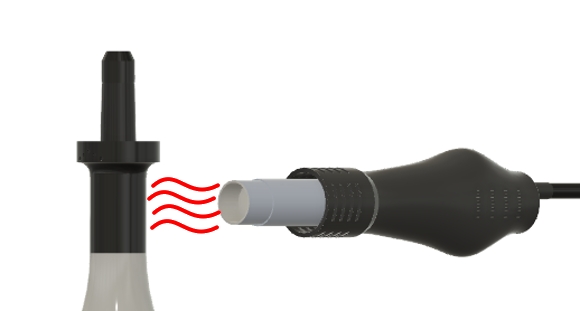
To remove a seal, cut vertically with a knife, then pull the seal away from the neck of the bottle.
Last updated
Was this helpful?

