Currency Options
Currency options include the monetary symbol to be used, the number of decimals, and applicable rounding options.
Monetary Symbol
To define the monetary symbol (£, $, €, ¥):
Login to the Veloce Back-Office.

Start the Setup / Utilities module.

Click the System Config. link. (or use the Configuration > System Configuration menu item)

Click on the Invoicing tab.

In the Misc. section of the Invoicing tab, locate the Monetary Symbol field. Type in whichever symbol is required.
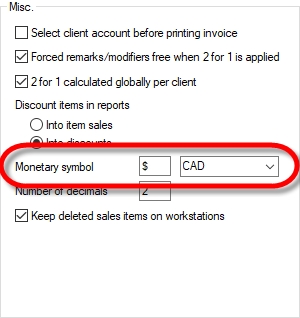
Also select the actual currency from the drop-down list to the right of the currency symbol:

BSD
Bahamian Dollar
CAD
Canadian Dollar
CUC
Cuban Convertible Peso
CUP
Cuban Peso
EUR
Euro
GBP
British Pound
USD
US Dollar
The monetary symbol defined here will appear at the POS, on printed invoices, readings and back-office reports.
Number of decimals
Veloce supports currencies with up to 2 decimal places. To define the number of decimals to use:
Login to the Veloce Back-Office.

Start the Setup / Utilities module.

Click the System Config. link. (or use the Configuration > System Configuration menu item)

Click on the Invoicing tab.

In the Misc. section of the Invoicing tab, locate the Number of Decimals field. Type any number between 0 and 2. (Japanese Yen and Chinese Yuan has 0 decimals while all North American and European currencies have 2 decimals.
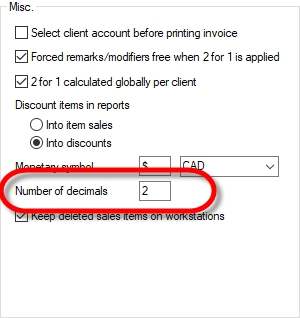
IMPORTANT! Currencies requiring 3 or more decimals are not supported. This means that currencies like the Jordan and Tunisian Dinars cannot be used with Veloce.
Last updated
Was this helpful?

