Pouring a Product
Pouring a Product
There are two ways to use the Velmix LQ to pour a product:
The color of the S (status indicator) LED on the face of the Velmix controller changes according to the descriptions in the Velmix LQ 232-IP Controller section.
To pour a product without repeat mode:
With the activator at rest in the activator holder, insert the bottle into the activator; the stopper must be fully inserted into the activator (no gap between stopper and activator).

Turn the bottle upside down, the stopper will open and the quantity programmed in the Veloce POS will be poured.

If multiple glasses are to be poured, bring the bottle to the horizontal position and turn it upside down again.
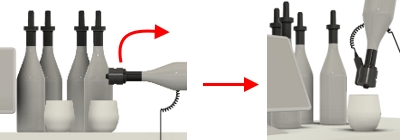
Repeat step 3 for all glasses to be poured without repeat mode.
Return the activator to its holder, remove the bottle cap and return the bottle to its place.
To pour a product with repeat mode:
With the activator at rest in the activator holder, insert the bottle into the activator; the stopper must be fully inserted into the activator (no gap between stopper and activator).

Turn the bottle upside down, the stopper will open and the quantity programmed in the Veloce POS will be poured.

After pouring, KEEP the bottle in the pouring position and immediately move the bottle over the next glass. After the repeat time programmed in the Veloce POS, the stopper will open and the quantity programmed in the Veloce POS will be poured again.
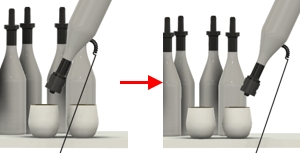
Repeat step 3 for all glasses to be poured without repeat mode.
Return the activator to its holder, remove the bottle cap and return the bottle to its place.
Last updated
Was this helpful?

