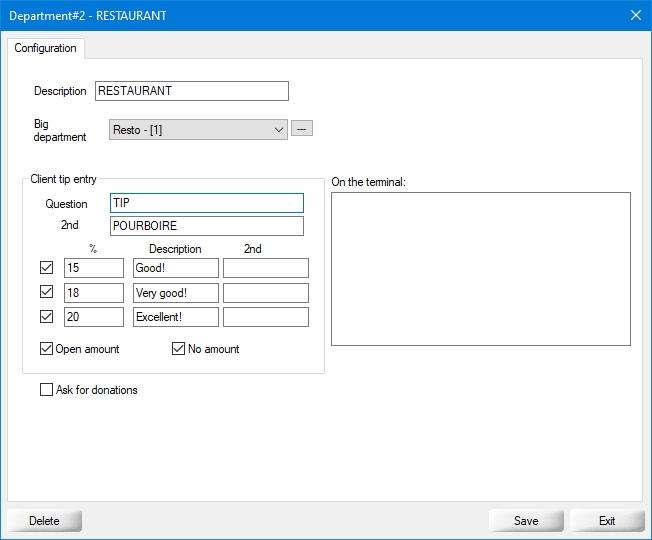Departments Setup (POS Control)
Departments Setup (POS Control)
This article explains how to setup departments to trigger tip prompting on payment terminals.
Login to the Veloce Back-Office with a Super-User password.

Veloce Back-Office Icon Start the Point of Sale Control module.

Point of Sale Control Icon Click on the Invoice menu and select the Departments... option.
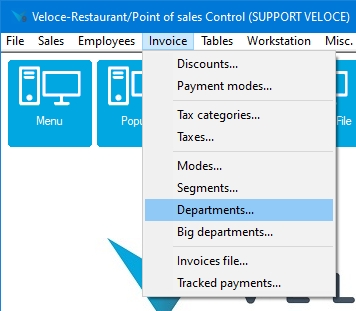
Invoice menu The list of departments will appear. Select the departments that will be used by the workstation and payment terminal.
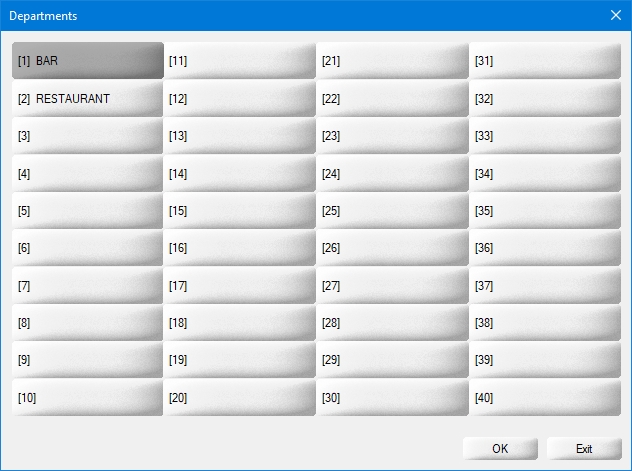
Departments list
Client tip entry
Question
The text entered here will be displayed at the very top of the payment terminal's screen during the tipping process.
2nd
If you have a second language profile, type the translation of the Question text.
Tip suggestions
The 3 lines with checkboxes can be used to display tip percentage suggestion presets to the customer. Activate only the lines you need, or none at all if you do not wish to use tip suggestions.
%
Type the suggested percentage, from 1 to 99. Note that the percentage will be calculated on the total sale amount, including taxes.
Description
This field is optional. You can type some text that will be displayed next to each percentage on the payment terminal.
2nd
If you have a second language profile, type the translation of the Description text.
Open amount
Enable this option to allow customers to enter a custom tip amount of they do not wish tu use the suggested percentage presets.
No amount
Enable this option to allow customers to exit the tipping screen without entering an amount.
Ask for donations
...
On the terminal
...
Click the Save button to save changes and return to the department list.
Click Exit on the department list to return to the Point of sale control module.
If the merchant has other departments tied to payment terminals, repeat these steps for other departments.
Related Topics
Departments Setup (POS Control)
Last updated
Was this helpful?