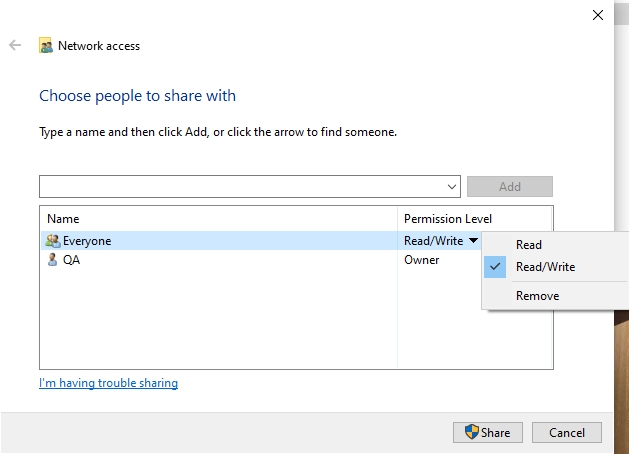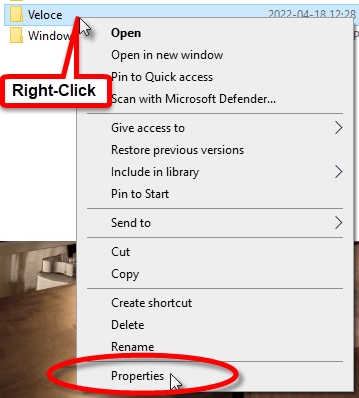Share the Veloce Back-Office folder
Last updated
Was this helpful?
Last updated
Was this helpful?
Follow this procedure to share the Veloce folder on the Veloce Back-Office PC. This needs to be done before the Veloce POS workstations and tablets can be used.
Using File Explorer, locate the Veloce folder, at the root of the C:\ drive.
Right-Click the Veloce folder and select Properties.
On the properties window, click the Sharing tab, then click the Share... button.
The Choose people to share with dialog opens. In the field provided, type the word "everyone" (without quotes) and click the Add button.
The "Everyone" built-in group will be added to the list. In the Permission Level column, click the down-arrow and select the Read/Write option, then click the Share button at the bottom of the window.
A confirmation dialog opens. Click Done.
The properties window will now state that the Veloce folder is shared. The network path is also displayed. Click Close on the Veloce Properties window.
The Veloce folder is now shared.