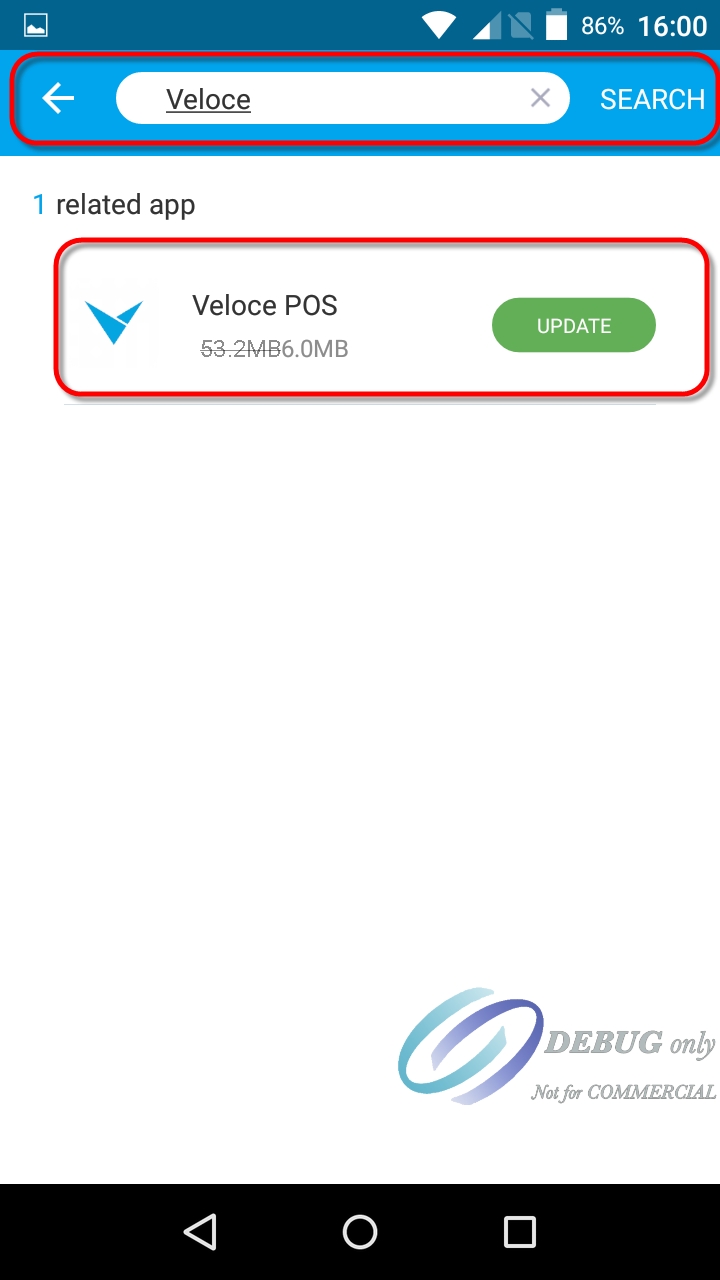Veloce POS Application Installation
Last updated
Was this helpful?
Last updated
Was this helpful?
The following article explains how to install the Veloce POS application from the PAX Store.
NOTE: The Veloce POS application is often incorrectly referred to as "VelPAY". VelPAY is actually the name of the background process which runs EFT transactions on the Veloce server. The application which runs on PAX Android terminals is called "Veloce POS".
Normally, PayFacto PAX payment terminals are shipped with all the required applications pre-installed. Also, PayFacto support staff have the ability to push all the necessary applications to any terminal remotely. If the Veloce POS application seems to be missing from a terminal, it is recommended that you contact PayFacto technical support to obtain missing applications.
Nevertheless, all of these applications can be installed from the PAXSTORE and configured manually from the terminal, should the need arise.
On the PayFacto PAX terminal, exit any running application so you can see the Android desktop.
Start the PAXSTORE.
Search for Veloce.
Select the Veloce POS application and touch the Download icon. If the application is already installed,you will see an UPDATE button instead.
Once the installation is complete, the Veloce icon will appear on the Android Desktop.
Once the Veloce POS application is installed on the terminal, you may proceed to start it up and configure it.
Related Topics
Veloce POS Application - Installation