Install Microsoft .NET Framework 3.5 SP1
The .NET Framework (pronounced as "dot net") is a software framework developed by Microsoft that runs primarily on Microsoft Windows. Microsoft .NET Framework version 3.5 Service Pack 1 is required before the STPISecure installer can be used to install the STPISecure client or other components, such as the RTI-SIPA plugin.
Enabling Microsoft .NET Framework 3.5 SP1 for Windows 10
On Windows 10, starting with version 1809, Microsoft .NET Framework 3.5 SP1 is included as a standard Windows feature and enabled by default. However, older versions of Windows 10, Enterprise or IoT editions, could be missing this essential component. Here is the procedure to check whether .NET Framework 3.5 SP1 is installed and how to enable it on Windows 10:
Click on the Windows 10 Start button and type Control Panel.
The Control Panel app should appear as a search result. Click on Open.
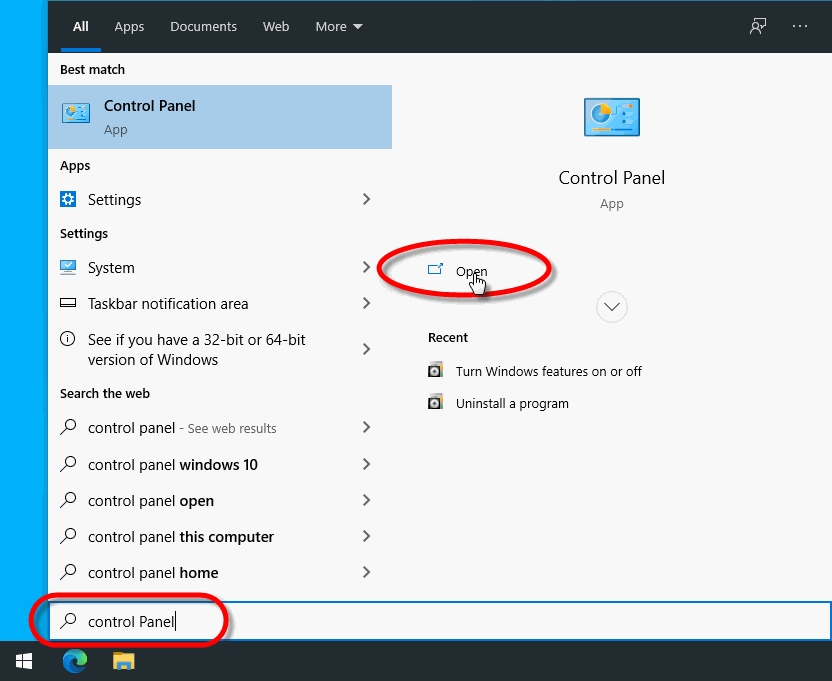
Within the Control Panel app, click on Programs.
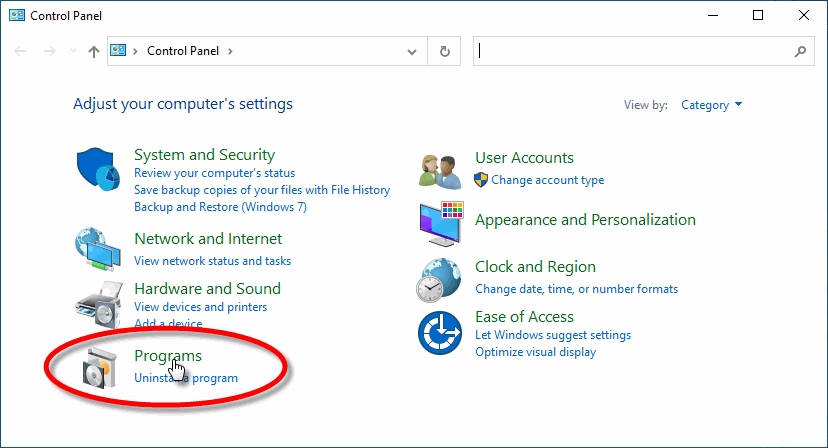
Under Programs and Features, select Turn Windows features on or off.
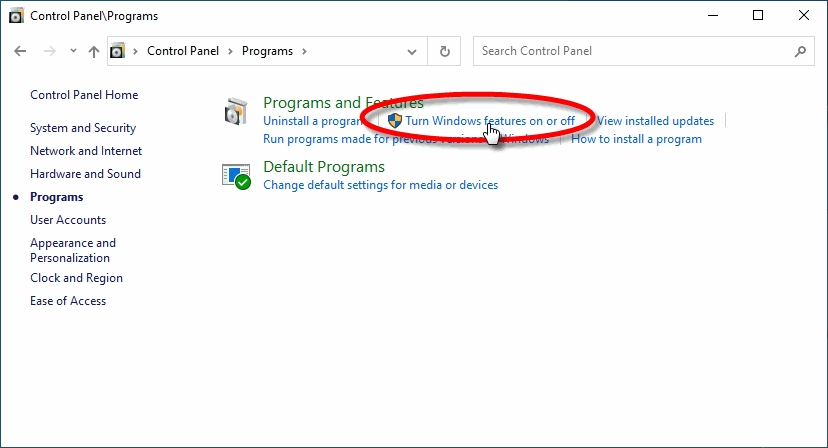
The Windows Features list will appear.
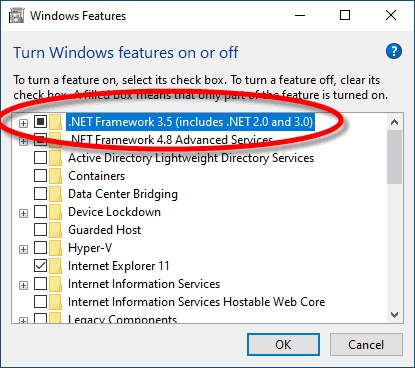
Look for the feature called .NET Framework 3.5 (includes .NET 2.0 and 3.0).
a. If this feature is not listed, install .NET Framework manually. (See below)
b. If you see a black square in this checkbox, .NET Framework 3.5 is already enabled and no further action is required.

c. If the checkbox is blank, enable it.

Click OK on the Windows Features list. This will close the list and apply any changes.
Files may be copied and you may be required to restart the PC.
Installing Microsoft .NET Framework 3.5 SP1 manually
or versions of Windows prior to Windows 10 1809, or for some older Enterprise or IoT editions, Microsoft .NET Framework 3.5 SP1 may need to be downloaded and installed manually.
The full installer can be obtained from the official Microsoft download site here:
Microsoft .NET Framework 3.5 SP1
Download the file and double-click it to start the installation process. Follow the on-screen instructions and restart your PC as required.
IMPORTANT! If the link provided here does not work, please use your preferred search engine and look for "Microsoft .NET Framework 3.5". Be sure to download the files from the official Microsoft download site. For security reasons, please avoid non-Microsoft sources.
Was this helpful?

