Configuring Transaction Printing Options
By default, the terminal prints 2 receipts for all gift card transactions, with the Merchant copy printing first. You can adjust these settings to suit your business needs. The available transaction printing options are:
Enabling or disabling the printing of receipts
Number of copies
Which copy does the terminal print first
Color depth of the printout
IMPORTANT: It is strongly recommended that you do not disable the printing of transaction receipts, as customers need their receipt to know the balance of their gift card or to reverse a redemption.
To adjust the terminal’s printing options:
Touch the Action button on the main screen.

Touch Settings.

Enter the Admin password and touch OK.
In the General section, touch the Printer Options.

In the Copies section, toggle Receipt Copy Printouts to On (to the right) to enable receipt printing or Off (to the left) to disable printing.
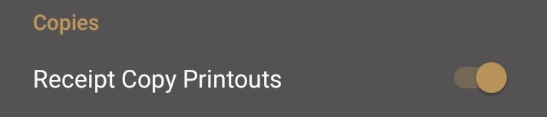
Touch Number of copies to set the number or receipts that print; touch 1 or 2.


Touch Which one is printed first to select which receipt prints first; touch Merchant or Customer.

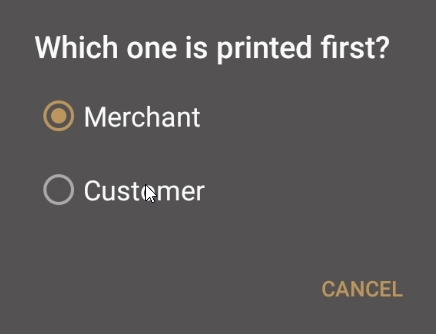
TIP: If you set 1 as the number of copies in step 6, you should select Customer in this step.
Touch Select color depth of printouts to set the color density of the receipts. The color depth and its associated printing speed affect the terminal’s battery life. The options are:
Pale: Lightest printout, prints faster and uses less battery.
Normal: Default printout setting, average printing speed and battery use.
Dark: Darkest printing, prints slower and uses more battery.

Touch the Back icon to return to the main screen.

Was this helpful?

