Add Personalized Receipt Footer
Add Personalized Receipt Footer
You can add a personalized message at the bottom of every printed receipt. Your message can contain up to 4 lines with 44 characters (including spaces) per line.
TIP: You should prepare your header information on a piece of paper in advance, to ensure that you have the correct number of characters per line.
To add a personalized message to your printed receipts:
Touch the Action button on the main screen.

Touch Settings.

Enter the Admin password and touch OK.
In the General section, touch the Printer Options.

Scroll down to the Footer section, toggle Footer Printing to On (to the right).
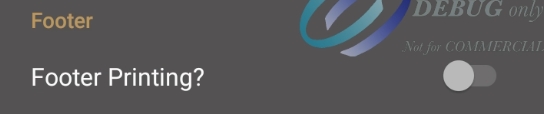
Touch Footer Line 1 and enter the text for the merchant name in the text field that appears and touch OK.

If necessary, repeat step 6 for Footer Line 2, Footer Line 3, and Footer Line 4 as required.
Touch the Back icon to return to the main screen.

Was this helpful?

