Main Media Type for SecurePay
Main Media Type for SecurePay
With semi-integrated protocols such as SecurePay, a main media type is required to start processing any card payment. The purpose of this media type is to activate the payment terminal and initiate the transaction process.
IMPORTANT! The media type described here is essential to process card payments. While it is technically possible to process card payments without any additional media types configured, media types known as "mappings" are required to generate accurate reporting data for each card brand accepted by the merchant. See Media Type Mappings for SecurePay for more details.
Configuration Procedure
Logon to the Maitre’D Back-Office with appropriate credentials. (Distributor or System Owner)
![]()
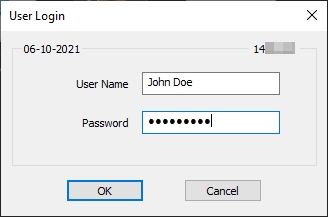
Start the Point of Sale Control Module.
Click the Payments menu, and select the Media Types… option.

The list of all current media types will be displayed. Click the Add button.

A blank Media Type window will open directly on the Media Type branch. Configure according to the information below:

Media Type ID #
The Media Type ID number is automatically determined by Maitre’D when the Media Type is created. Maitre’D will always use the lowest available number between #2 and #23 inclusively.
Description
Enter a meaningful description for this media type. This should be as generic as possible, as the sole purpose of this media type is to initiate a card payment with any card brand. A common name used for this media type is simply CREDIT/DEBIT.
Payment Type
Select the External Pinpad option from the drop-down list.
Payment Surplus
Select Tip Entry if the merchant accepts tips for servers.
Select NULL if the merchant does not accept tips.
Configure remaining options per the customer’s needs and preferences.
Click on the Option branch

Print Receipt (Optional)
Enable this option to allow for a receipt to be printed after the transaction has been processed.
Check on Receipt (Optional)
Enable this option to have the detailed check print on the receipt.
Folio
Disabled. This option needs to be disabled for cards to be read properly.
Keyboard Input
Disabled. This option cannot be used since the Folio option above also needs to be disabled.
Included in Report
Enable this option so that this media type is shown in Back-Office reports (Recommended). Disabling this option will cause this media type to be hidden in the reports (NOT recommended).
Open Drawer (Optional)
Enable this option to make the cash drawer open when this media type is used.
Configure remaining options per the customer’s needs and preferences.
Click on the Card Property branch.
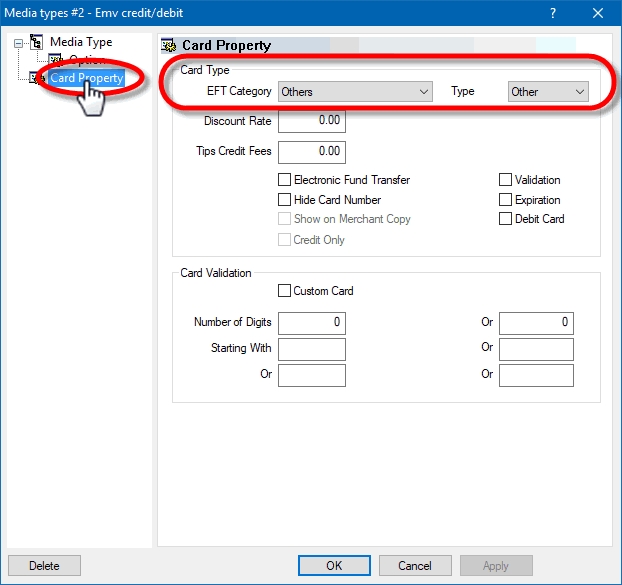
EFT Category
Set this drop-down list to Others.
Type
Set this drop-down list to Other.
Discount Rate
This option is not supported with EMV protocols and semi-integrated protocols like SecureTable or SecurePay. Leave this value at 0.00.
Tips Credit Fees
Enter the percentage of tips paid to the waiters that will be withheld to cover for fees charged by payment processors. If you do not wish to use this feature, leave it at 0.00.
Electronic Funds Transfer
Disable this option. This option needs to be disabled on the main EMV Credit media type. Leaving it enabled will cause unwanted effects.
Hide Card Number
Disable this option. This option needs to be disabled on the main EMV Credit media type. Leaving it enabled will cause unwanted effects.
Show on Merchant Copy
Disable this option. It should be grayed-out anyways.
Credit Only
This option is not usable (grayed-out) with most EFT protocols. It is only used with the Datacap - DSIEMVUS semi-integrated protocols to allow Pre-Authorization and PreAuth Capture with select processors that support this feature.
Validation
Disable this option. Validation is only used with fully integrated EFT protocols and has no effect with semi-integrated protocols such as SecureTable or SecurePay.
Expiration
Disable this option. This option automatically becomes enabled when Electronic Funds Transfer is enabled. Make sure to DISABLE it. Otherwise, the POS will request the credit card’s expiration date, which will slow down your operations. This information is already checked by the payment terminal and does not need to be re-validated by the POS.
Debit Card
Disable this option. This option needs to be disabled on the main EMV Credit media type. Leaving it enabled will cause unwanted effects.
Card Validation
All the options in this section must be cleared. Make sure to clear the Custom Card checkbox as well as all the fields in the Card Validation section.
Click OK to save changes. The new media type will appear in the list.

Click the Close button to close this list and return to the POS Control module.
This completes the configuration of the main media type used to activate the payment terminal and initiate the transaction process.
Important
While it is technically possible to start processing card payments right away without creating additional media types, doing so is not recommended. Without additional mappings, all card payments will report under the generic media type. This means that data and statistics for each card brand will not be available, therefore you will not be able to differentiate Visa, Mastercard, Amex, Debit or any other type of card payment.
Was this helpful?

