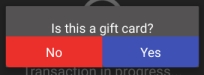Integrated Operation
The Freebees app can operate in a fully integrated environment with either Maitre'D or Veloce as the POS solution. Select the POS you are working with for details on how to use Freebees gift cards with that system:
Using Freebees in a Maitre'D Environment
When working in a Maitre'D environment, the POS and payment terminal communicate automatically, ensuring that there is no input error for the total amount. When Maitre'D communicates the purchase amount to the terminal, the terminal uses the SecurePay or SecureTable application to display the sale amount and, when a gift card is identified as the payment method, it will automatically switch to the Freebees app.
IMPORTANT! The procedure described below is for a purchase (redemption) using a gift card. Any other transaction using a gift card must be processed using the Freebees application in standalone mode.
To process a purchase (redeem) with SecureTable:
On the Maitre'D workstation, print the guest check(s).
Bring the guest check(s) with the payment terminal to the table.
Identify which check you want to process and the desired payment method.
Pass the payment terminal to the customer.
For a customer who wishes to pay with a gift card, direct them to touch the green Gift Card button on the terminal screen.
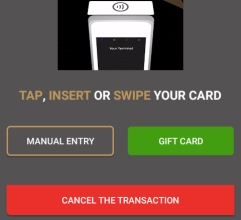 The Freebees main screen appears, allowing you to scan, swipe or manually enter the card number.
The Freebees main screen appears, allowing you to scan, swipe or manually enter the card number.
After the server authorizes the transaction, the terminal displays the authorization number and the new card balance.
Print the customer copy of the transaction receipt and return the card, the check, and the transaction receipt to the customer.
To process a purchase (redeem) with SecurePay:
On the Maitre'D workstation, print the guest check and close the order.
For a customer who wishes to pay with a gift card, select card as the payment method.
When the purchase total appears on the terminal, direct the customer to swipe their gift card or manually enter the card number.
After the server authorizes the transaction, the terminal displays the authorization number and the new card balance.
Print the customer copy of the transaction receipt and hand it with the check to the customer.
Using Freebees in a Veloce Environment
When working in a Veloce environment, the POS and payment terminal communicate automatically, ensuring that there is no input error for the total amount. Veloce communicates the purchase amount to the terminal, the terminal uses the Veloce application to display the sale amount, where the operators selects Freebees as the payment method.
To process a purchase (redeem) with Veloce:
On the Veloce workstation, select the check(s) to pay.
When the guest indicates they want to pay with a gift card, select Freebees Gift card as the payment method.
Read the card by scanning, swiping, or manually entering the card number.
When the terminal confirms that the card is valid, the current balance appears.
Confirm that the payment is using a gift card by touching Yes.
After the server authorizes the transaction, the terminal displays the authorization number and the new card balance.
Print the customer copy of the transaction receipt and return the card, the check, and the transaction receipt to the customer.
Last updated
Was this helpful?