Employee Configurations
Employee Configurations
To process card payments, employees only need to have access to the Main Credit/Debit media type. This section explains how to achieve the correct configuration for the Maitre'D POS system.
Logon to the Maitre’D Back-Office with appropriate credentials. (Distributor or System Owner)
![]()
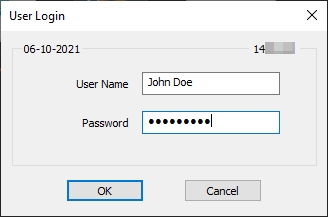
Start the Point of Sale Control Module.
Click the Employees menu, and select Configuration...

The list of all current employee configurations will be displayed. Select the configuration that needs to be modified and click the Modify button.

Click on the Media branch.

Media / Payment
Enable the Credit / Debit media type, as well as any other media type required by this employee configuration, such as Cash, Gift Cards, foreign currencies, Room Charge, etc.
IMPORTANT! Be sure to DISABLE access to ALL media types that were created as mappings. These include card brands like Visa, Mastercard, American Express, etc. Also disable access to debit and generic card payment mappings.
Click OK to save changes and close this window.
Back to the list of employee configurations, select another employee configurations and repeat steps 4 through 6. Do this for all employee configurations.
Once all of your employee configurations are properly configured, you can close the list and close the Point of Sale Control module.
Was this helpful?

