Display language and Theme settings
Change Terminal Display Language
You can change the language that appears for terminal operations. The merchant language is the language used for the menus and commands and is separate from the language configured on the customer’s card. For example, your terminal’s merchant language could be English, but when a French speaking customer uses their card, the instructions appear in French.
To set the terminal display language:
From the main screen, touch Settings.

Enter the merchant password and touch Confirm.
Scroll to the Configure application section.
Touch Terminal options.
In the Display section, touch Merchant Language.
On the Merchant Language screen, touch the desired language for the terminal's payment module. The options are:
English
French
The terminal returns to the main screen using the selected language.
Set Terminal Theme
You can change the theme (color) of the terminal’s display to better match your business environment. By default, the terminal uses the light theme, but you can change it to the dark theme. The following are examples of the available themes:
Light theme
Dark theme
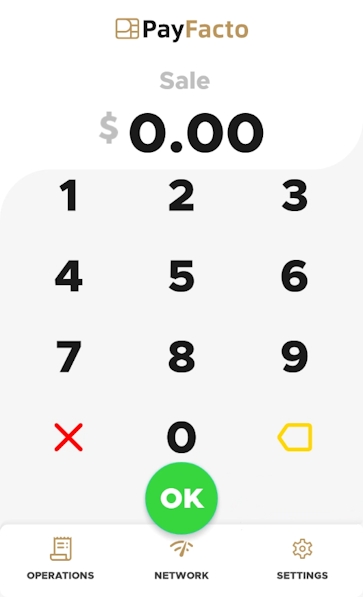
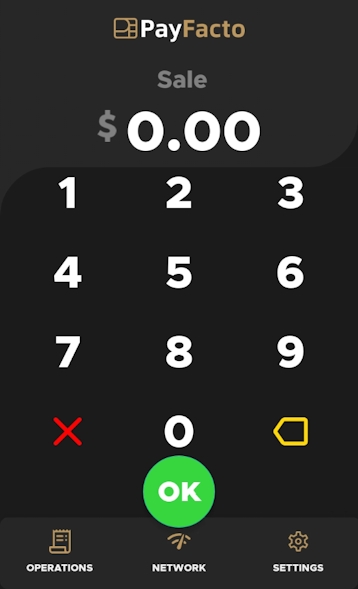
To set the terminal theme:
From the main screen, touch Settings.

Enter the merchant password and touch Confirm.
Scroll to the Configure application section.
Touch Terminal options.
In the Display section, toggle the Dark theme switch to the right to use dark mode or to the left to use light mode.
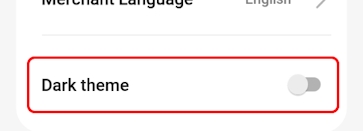
The terminal returns to the main screen using the selected theme.
Last updated
Was this helpful?

