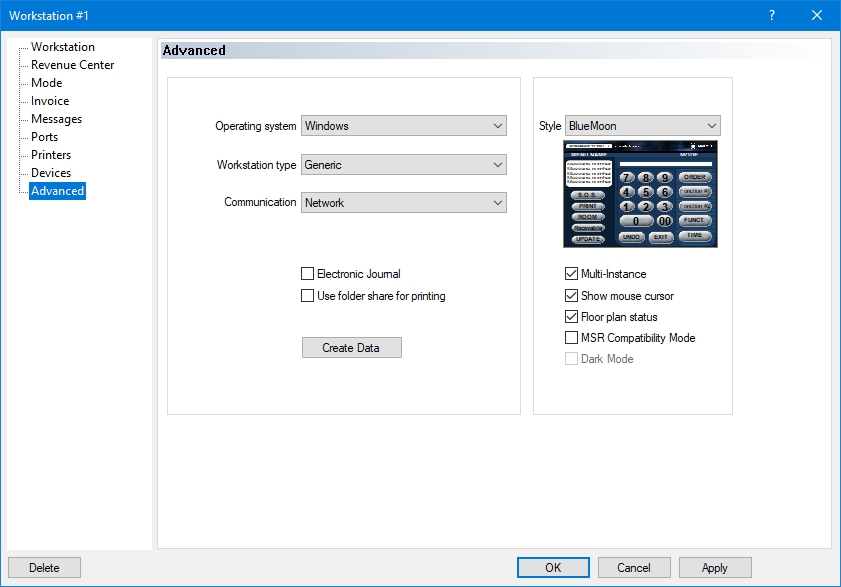Advanced (Advanced POS UI)
Last updated
Was this helpful?
Last updated
Was this helpful?
The Advanced branch of the workstation options allows you to configure advanced operation options for your workstation.
Select between Windows or Mobile POS App. Use Windows for any windows-based POS workstation or tablet. Use Mobile POS app for Android or iOS-based tablets.
Use the Generic options for most situations. The other options should be used only if you have older Panasonic or Sharp POS workstations. This drop-down list becomes unavailable if the operating system is set to Mobile POS App.
This drop-down list is always set to Network. This drop-down list becomes unavailable if the operating system is set to Mobile POS App.
Enable this option to create a text file containing a chronological log of all transactions done on a fixed workstation. This feature is not available on mobile workstations.
NOTE: By default, each workstation saves the resulting JournalXX.Log file in the C:\WS folder of its own hard drive , where XX is the workstation number. You can specify a path to save the electronic journals of all workstations in a central location by going to System Configuration > View > Options > Directories, and entering a path in the POS Electronic Journal Path field.
Enable this option to use a shared folder on the Maitre'D Back-Office server as a print spooler for this workstation. If this option is disabled, the workstation will have its own local folder as its print spooler.
Click this button to manually trigger the creation of the workstation's data.
Select the Legacy POS style to use for this POS workstation. This option becomes unavailable if the Advanced POS UI (HTML POS) is in use.
Enable this option to allow the workstation application to run in a window which can be resized.
Enable this option to display the mouse pointer while the workstation application is running. This allows a mouse to be used instead of a touch-screen. If this option is disabled, the mouse pointer is hidden.
Enable this option to use the floor plan as a screen saver on the workstation.
Enable this option to synchronize with the Magnetic Card Reader of a Posiflex J2 workstation running CE.NET. Disable this option on Windows workstations.
Enable this option to use the Advanced POS UI (HTML POS) in Dark Mode. This option is not available with the Legacy POS UI.
Related Topics