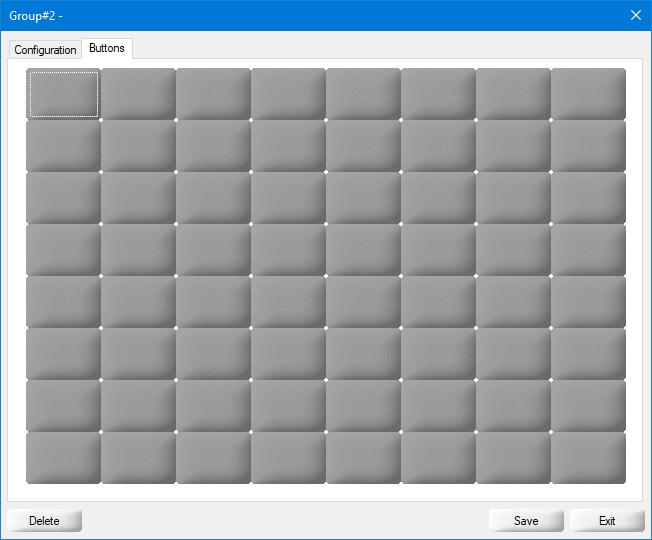When an existing group is selected or a new group is created in the Groups and Keys screen, its properties open on the Configuration tab.
Click the Delete button to remove this group and all the buttons it contains.
Click the Save button to save changes and exit.
Click the Exit button to close this window without saving changes.
Type a meaningful name for this group.
Type an alternate name for this group. On multi-language setup, this could be the direct translation of the description.
Select the background color to use. The option By default will use the default color of the selected workstation theme. Other colors can be selected from the drop-down list.
Select this option to create a button grid with a custom number of rows and columns.
Enter the number of columns to use on the POS screen.
Enter the number of rows to use on the POS screen.
Select this option if the POS screen is used in portrait mode instead of landscape.
Select this option if this group is going to be used as a modifier selection screen allowing only a specific number of choices.
Enter the number of choices that will be allowed before the POS returns to the previous screen.
...
...
...
Click on the Buttons tab. This will display a grid of buttons arranged in the number of columns and rows defined in the Configuration screen. This functions as a preview of what the resulting POS screen will look like.
Related Topics