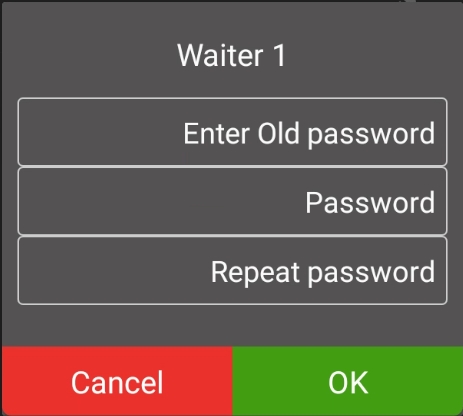It is simple to change a waiter’s password. You may need to change a password if an employee is assigned another employee’s number, or you may want to change passwords on a recurring basis for terminal security.
NOTE: If your business uses more than one payment terminal for gift cards, make sure to change the waiter password on each terminal.
Touch the Action button on the main screen.
Touch Settings.
Enter the Admin password and touch OK.
In the General section, touch the Waiters Management.
Locate the waiter whose password you want to change and touch the Edit (pencil) icon.
Enter the waiter’s current password in the Enter Old password field.
Touch the Password field and enter a new password that is 4 to 6 characters in length.
Touch the Repeat password field and re-enter the new password to confirm.
Touch OK.
Touch the Back icon to return to the main screen.