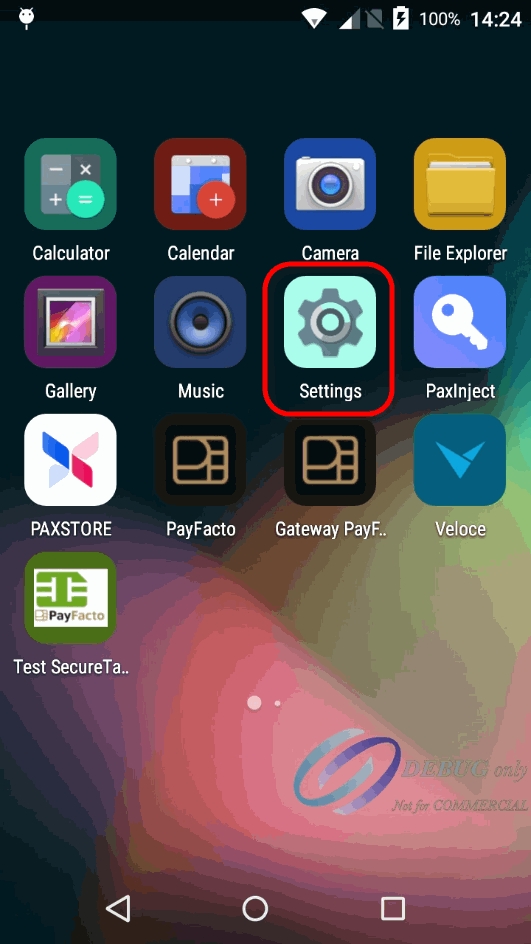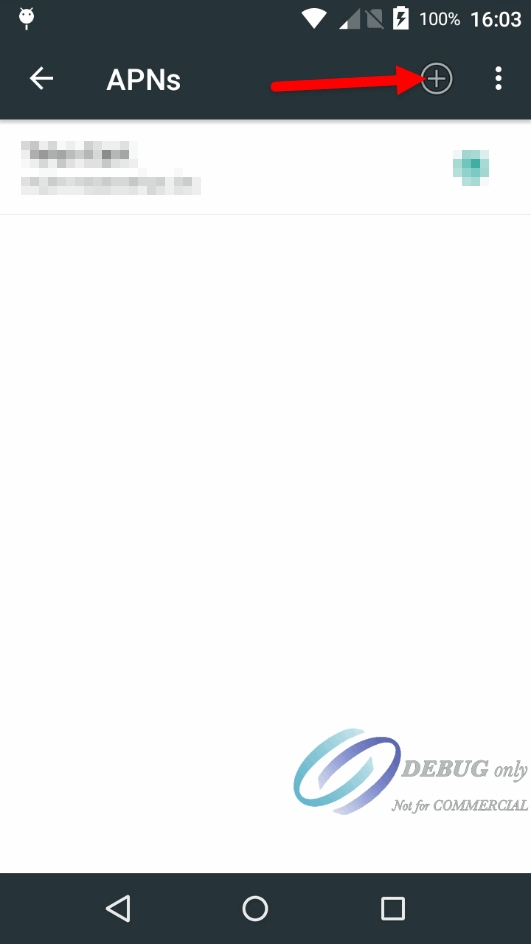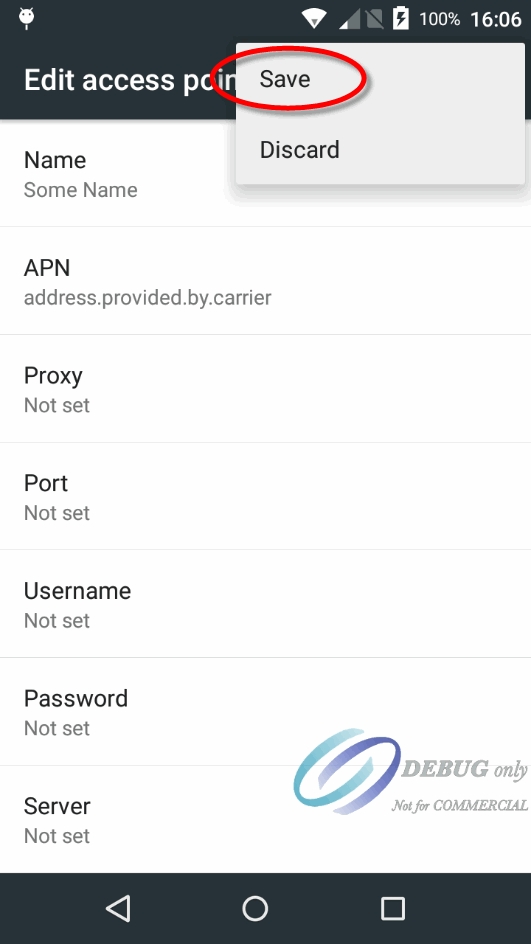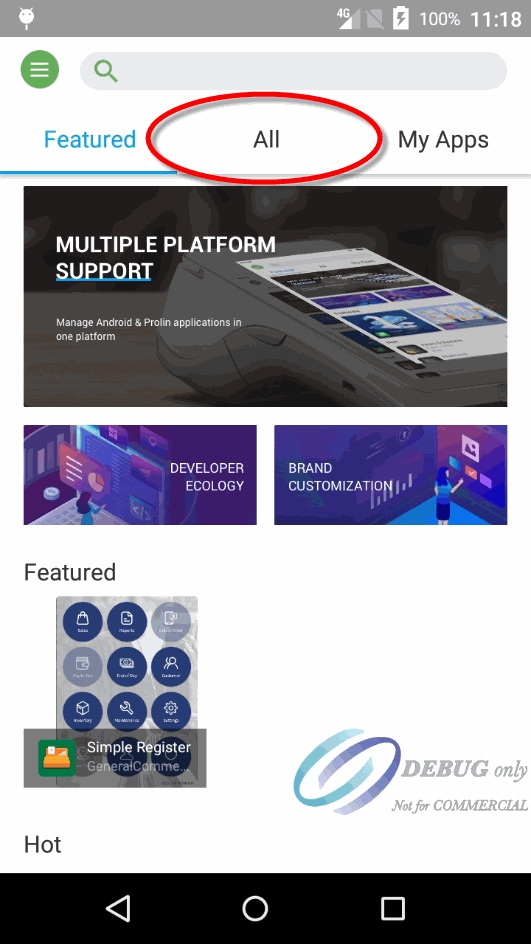An Access Point Name (APN) is the name of a gateway between a GSM, GPRS, 3G or 4G/LTE mobile network and another computer network, frequently the public Internet. In simple terms, an APN is required for your mobile device to be able to access the Internet through the carrier's mobile network.
Most mobile devices (phones, tablets, etc.) supplied by common carriers come with the carrier's APN pre-configured, so most users don't need to worry about manually configuring an APN.
However, mobile devices provided by PayFacto are carrier-agnostic, so they can connect to your carrier of choice to access GSM, GPRS, 3G or 4G/LTE mobile networks for mobile payment processing. For this reason, the APN can't be configured in advance and therefore needs to be configured manually.
Before configuring an APN on your Android terminal, be sure to have a SIM card installed in your terminal. Please review the documentation specific to your terminal model to learn how to install a SIM card.
Exit any payment application that may be running on the terminal. You should now see the home screen of your terminal.
Touch the settings app icon to access the device's settings.
A password prompt will appear. Enter the device's password and touch the OK button
.
NOTE: Settings passwords are changed before shipping to end-users. Passwords are unique to each terminal. Please review the documentation that came with your terminal to find your settings password.
In the Wireless & Networks section, touch the More... option.
Touch Cellular Networks.
Touch Access Point Names
The first time you access this setting, the list of APN's should be empty. Touch the "+" sign at the very top of the list to add a new entry.
Configure the following settings:
Name
Give a meaningful name to this APN. This generally corresponds to your mobile network carrier name.
APN
This is the actual name of the gateway. This is provided by your mobile service carrier.
MCC
The default value for this setting is 302. Leave it to the default value unless otherwise specified by your mobile service carrier.
MNC
The default value for this setting is 760. Leave it to the default value unless otherwise specified by your mobile service carrier.
Other settings
The settings listed above are the minimal settings required to get an APN to work properly. Different carriers may require additional settings to be configured. Please inquire with your mobile service carrier.
Touch the 3 dots at the top-right of the screen and select Save.
The new APN will appear in the list.
Use the Back button to exit all the way back to the home screen.
To make sure that your APN and SIM card work properly, they need to be tested. Unfortunately, payment terminals don't have browsers which would allow for a quick and easy test, but here's a workaround:
Disabling WiFi will ensure that you are testing Internet connectivity through the mobile network only.
From the Home screen, swipe twice from the very top of the screen. This will show some quick settings for the terminal. Touch the Wi-Fi icon to disable your Wi-Fi connection.
While still in the settings screen, touch the Cellular Data icon. Then, make sure that the Cellular Data option is enabled.
Since the PAX Store requires Internet connectivity to allow you to download applications, you can use it to tell if your APN and SIM card are working properly.
Start the PAXSTORE by touching its icon on the home screen.
Once in the PAXSTORE, touch "All" near the top of the screen.
If the APN is correctly configured and that Internet access is working properly through the mobile network, you will see a list of applications that can be downloaded and installed:
If the APN is not configured correctly or if there is an issue with Internet connectivity through the mobile network, you will see a message saying "Network Unavailable" briefly displayed on the screen. Instead of the applications list, you will see a "Click to refresh" message and an empty box icon.
If Internet access is not working, please review your APN settings and try restarting your terminal. If Internet access through mobile networks still doesn't work, please call the PayFacto help desk or your mobile network carrier for assistance.
Now that Internet access through the mobile network is tested, don't forget to re-enable WiFi to keep data usage from the mobile network at a minimum.
.