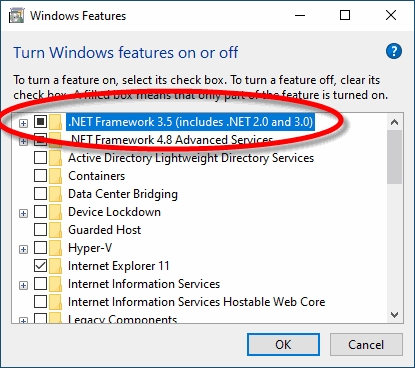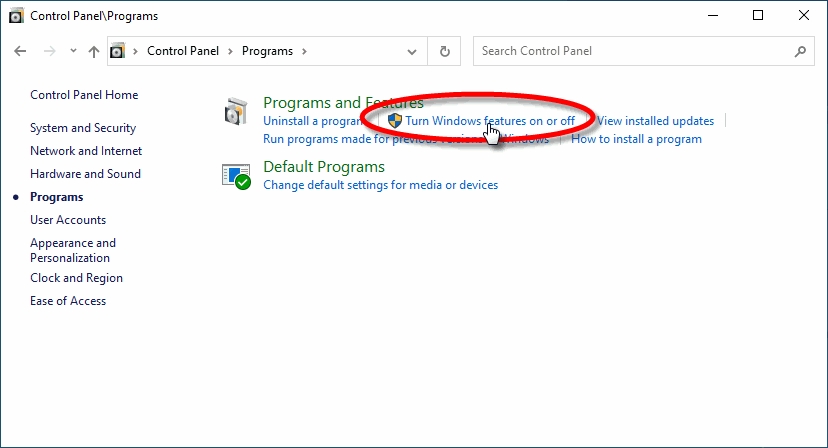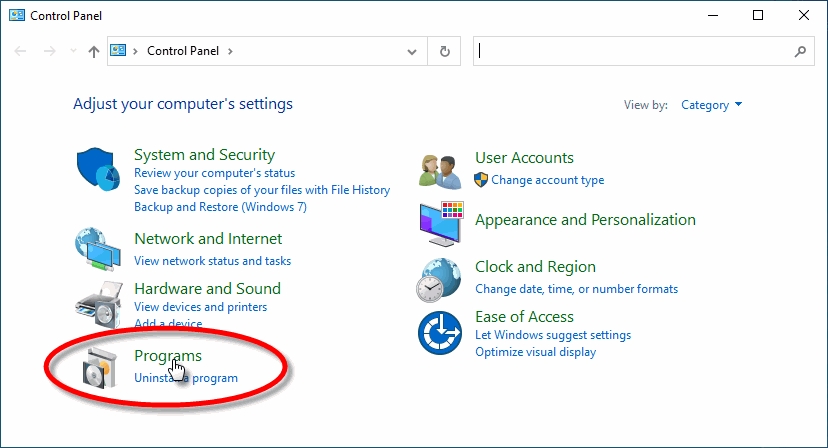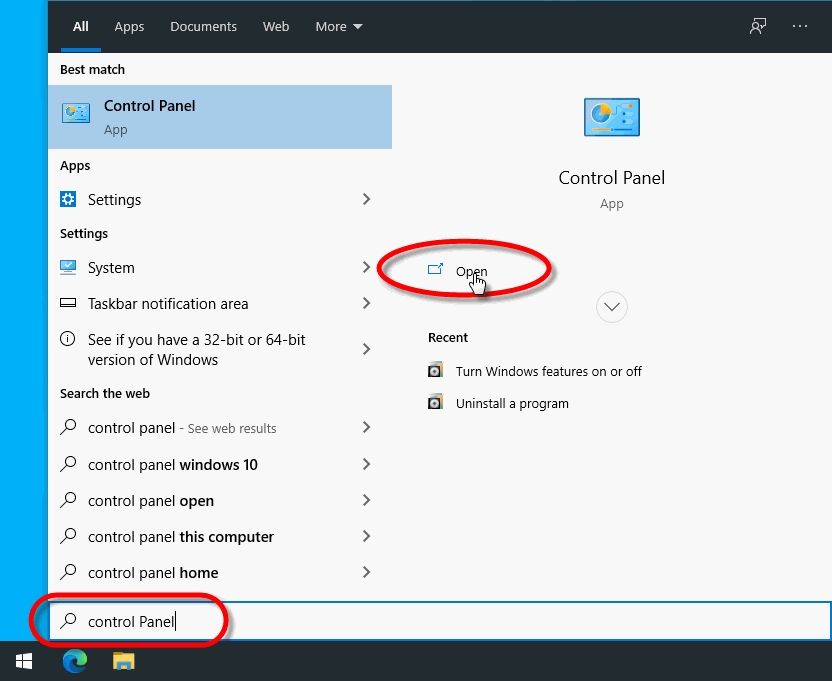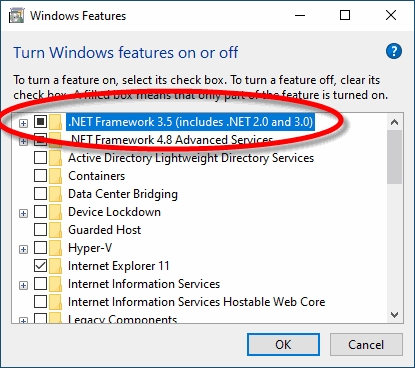
• Maitre’D version 7.08.000.280 or later.
• Maitre’D Electronic Funds Transfer Interface.
• Maitre’D Enhanced EFT option.
• Any supported Windows operating system with all latest updates.
• Java SE Runtime Environment.
• Microsoft .NET Framework 3.5.
• STPI Client software (included with the STPISecure Installer)
NOTE: The TPI client is NOT required, thanks to the direct integration of SecureTable within the Maitre’D software.
• SecureTable-Compatible Payment terminal(s)
• 1 Gbps (Gigabit) Ethernet (wired) network or better.
• WiFi network (802.11 ac or better)
• High-Speed Internet connection.
Here is a quick overview of the entire installation and setup process:
Install/enable Microsoft .NET Framework 3.5 SP1.
Install the latest version of Oracle’s Java for Windows.
Use the STPISecure to installer to install the STPIClient software.
Install the STPIClient license.
Start the STPIClient application for the first time.
Configure the STPIClient to start as a service (Optional).
Configure your POS System.
Connect, power up and configure payment terminals.
By default, the payment terminals using SecureTable will communicate with the POS system over TCP port 9999.
• Open TCP port 9999 on the corporate firewall.
• Open TCP port 9999 on the Windows Defender Firewall on the POS system's Back-Office as well as on all POS workstations.
• The wireless network (for wireless payment terminals) needs to be able to communicate with the POS System.
• Each payment terminal needs access to the Internet.
The .NET Framework (pronounced as "dot net") is a software framework developed by Microsoft that runs primarily on Microsoft Windows. Microsoft .NET Framework version 3.5 Service Pack 1 is required before the STPISecure installer can be used to install the STPISecure client or other components, such as the RTI-SIPA plugin
On Windows 10, starting with version 1809, Microsoft .NET Framework 3.5 SP1 is included as a standard Windows feature and enabled by default. However, older versions of Windows 10, Enterprise or IoT editions, could be missing this essential component. Here is the procedure to check whether .NET Framework 3.5 SP1 is installed and how to enable it on Windows 10:
Click on the Windows 10 Start button and type Control Panel.
The Control Panel app should appear as a search result. Click on Open.
Within the Control Panel app, click on Programs.
Under Programs and Features, select Turn Windows features on or off.
The Windows Features list will appear.
Look for the feature called .NET Framework 3.5 (includes .NET 2.0 and 3.0).
a. If this feature is not listed, install .NET Framework manually. (See below)
b. If you see a black square in this checkbox, .NET Framework 3.5 is already enabled and no further action is required.
c. If the checkbox is blank, enable it.
NOTE: The black square in the check box means that the feature itself is enabled, but that some optional components are disabled. The optional components are not required for STPISecure or RTI-SIPA, so leave them disabled.
Click OK on the Windows Features list. This will close the list and apply any changes.
Files may be copied and you may be required to restart the PC.
For versions of Windows prior to Windows 10 1809, or for some older Enterprise or IoT editions, Microsoft .NET Framework 3.5 SP1 may need to be downloaded and installed manually. The full installer can be obtained from the official Microsoft download site here: Microsoft .NET Framework 3.5 SP1 Download the file and double-click it to start the installation process. Follow the on-screen instructions and restart your PC as required.
IMPORTANT! If the link provided here does not work, please use your preferred search engine and look for "Microsoft .NET Framework 3.5". Be sure to download the files from the official Microsoft download site. For security reasons, please avoid non-Microsoft sources.
The STPISecure Installer, the STPISecure client software for SecureTable and the RTI-SIPA plugin for SecurePay requires the installation of Java for Windows software. This can be downloaded and installed for free from Oracle’s Java website, Here. Please download and install the latest version of Java for Windows for your specific Windows edition (32-bit
NOTE: Please consult Oracle's Java website for detailed licensing conditions and support.