Voids
Voids
SecureTable supports voids initiated by the POS system. To be able to use this feature, the POS system must support it as well.
Void Sale
The Void Sale operation consists in cancelling a sale transaction that was carried out in the current transaction batch. With this operation, the funds are returned to the customer.
IMPORTANT! Only transactions from the Current Batch can be voided. Transactions that belong to a closed batch cannot be voided. To refund a transaction belonging to a closed batch, see Refunds.
Initiate the void from the POS system. The POS system should tell you which Terminal ID was used in the original transaction, as well as the original check or invoice number. The information should be available either on-screen or on a printed coupon.
Locate the payment terminal with the appropriate Terminal ID (TID). On the SecureTable application, the terminal ID (TID) is displayed in green at the bottom of the home screen and consists of 8 digits.
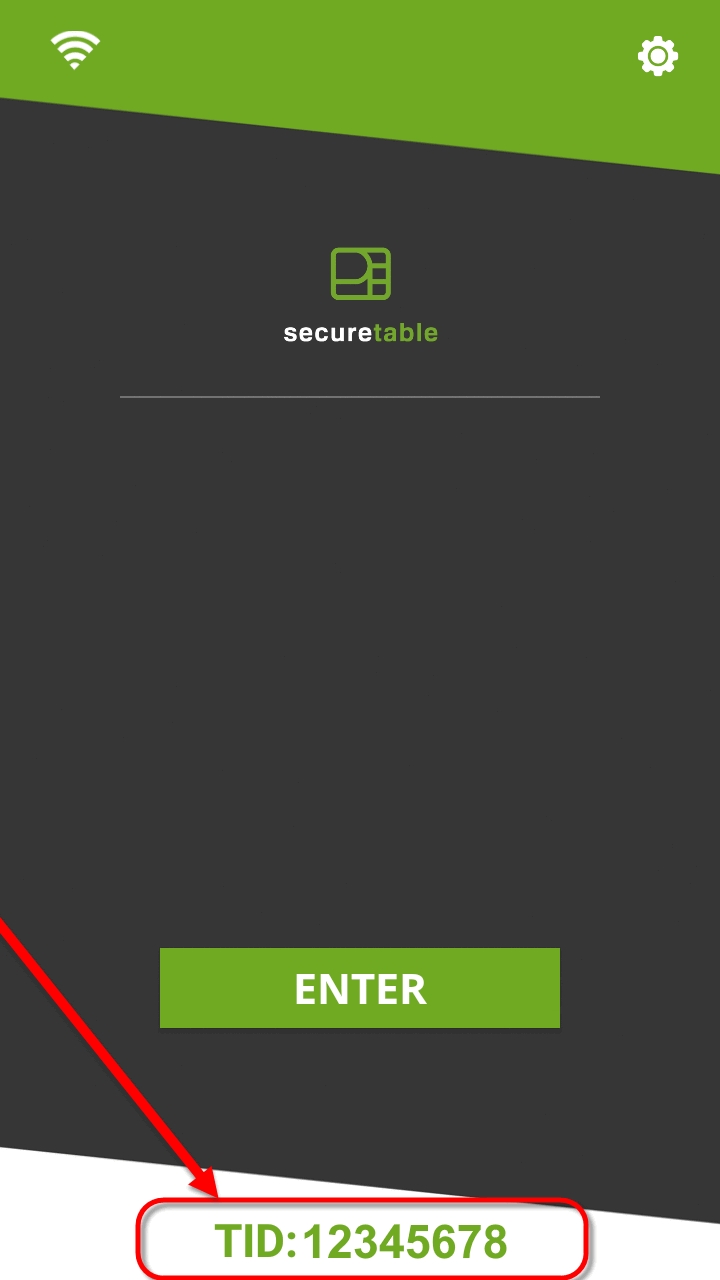
Logon to SecureTable with your employee number. There is no need to enter a table or check number, so simply touch OK without entering anything if
prompted for those.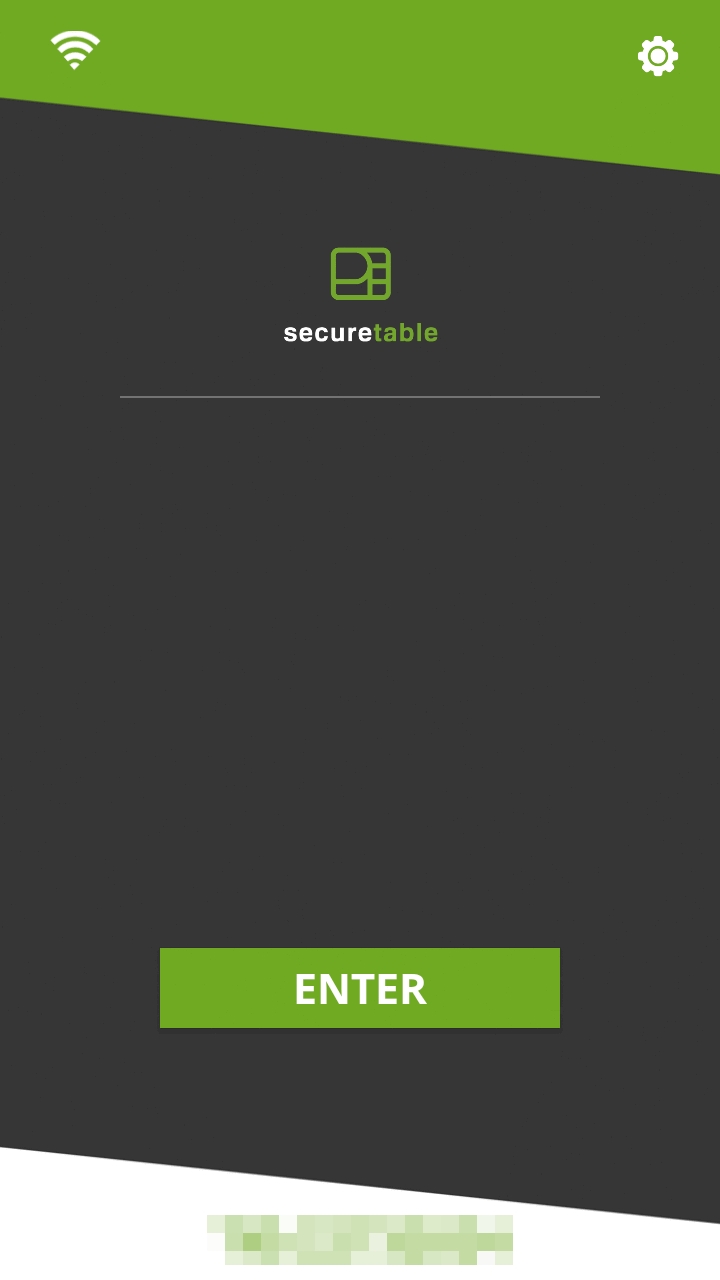

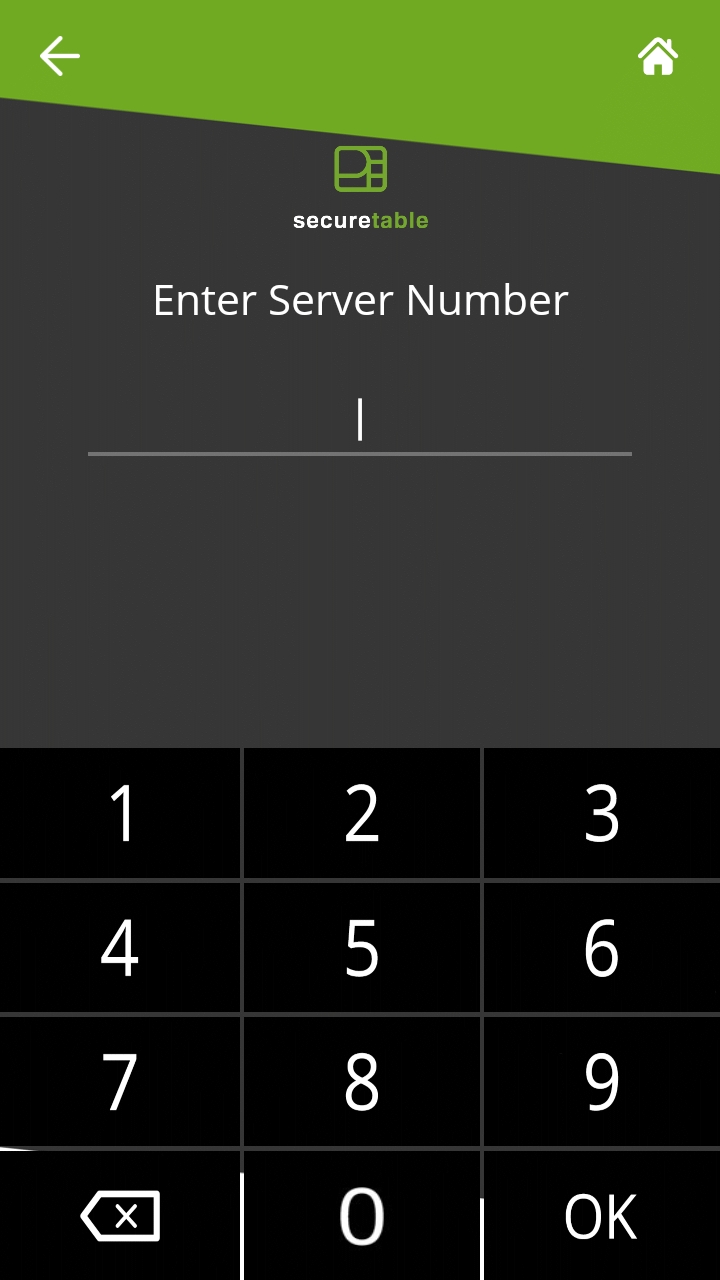

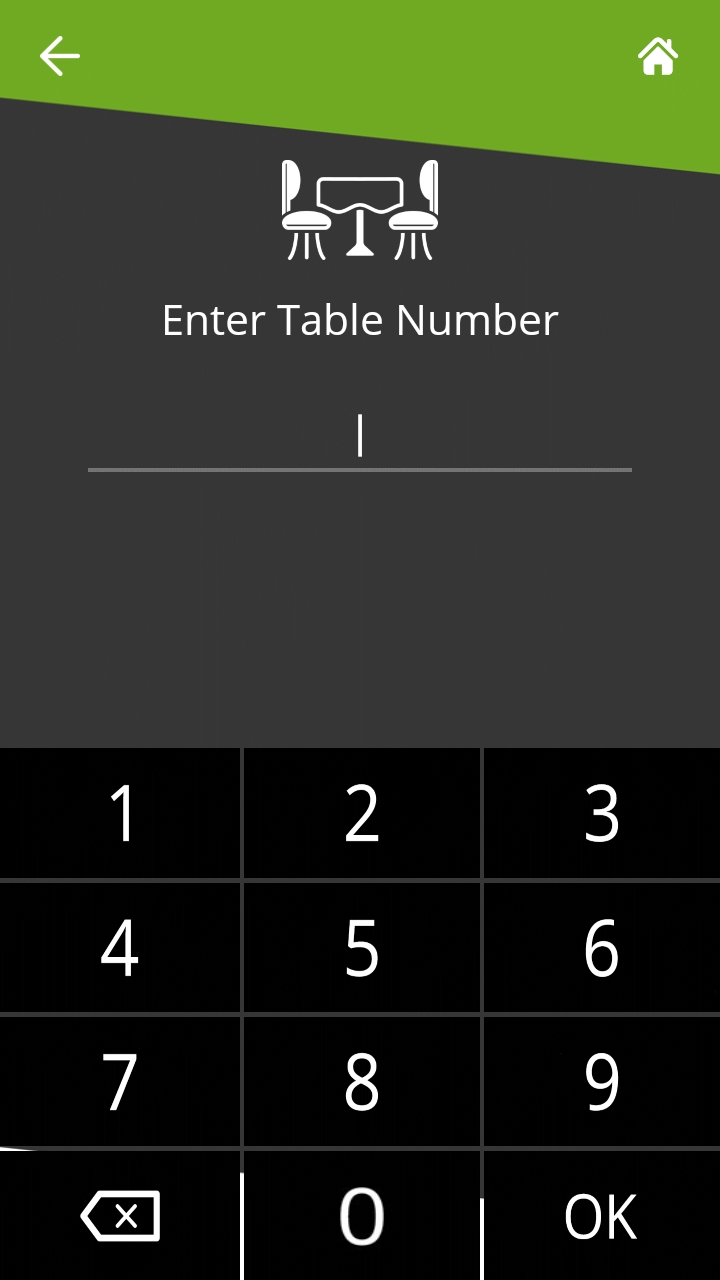

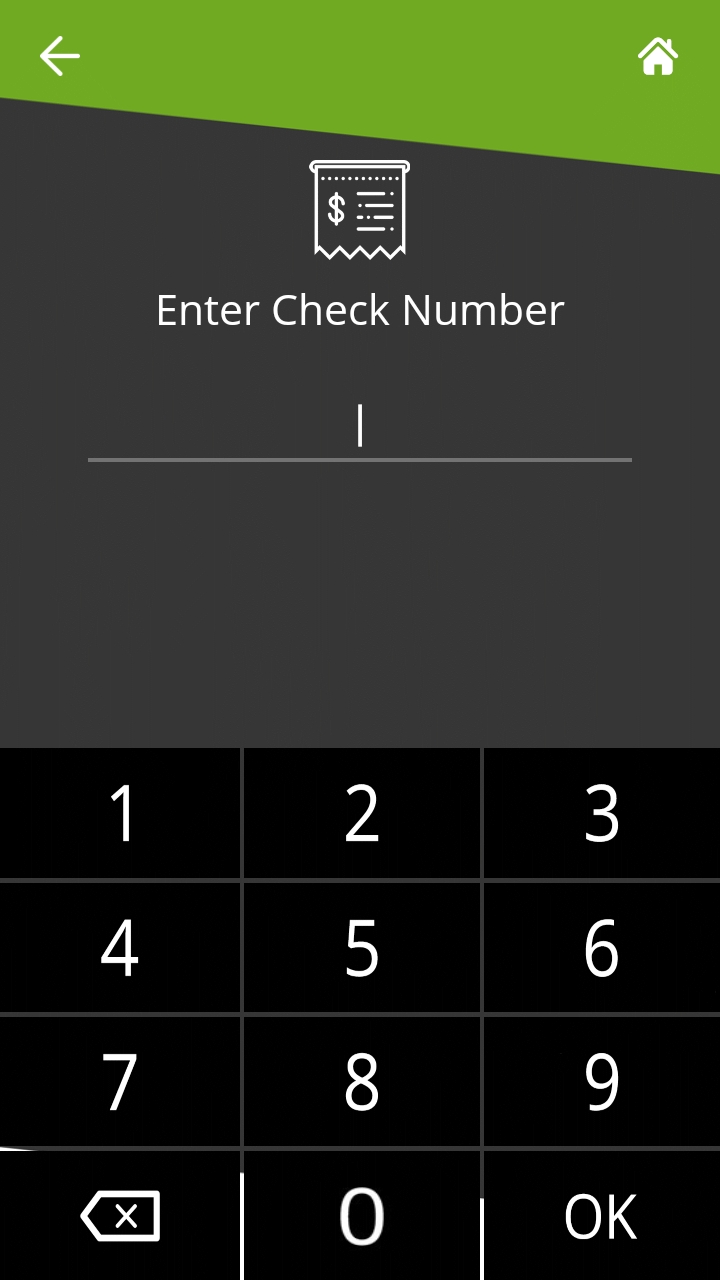
If there are voids to be treated, you will see a section for Voids at the top of the list of tables and checks. Touch the Voids box, which will display the list of pending voids
.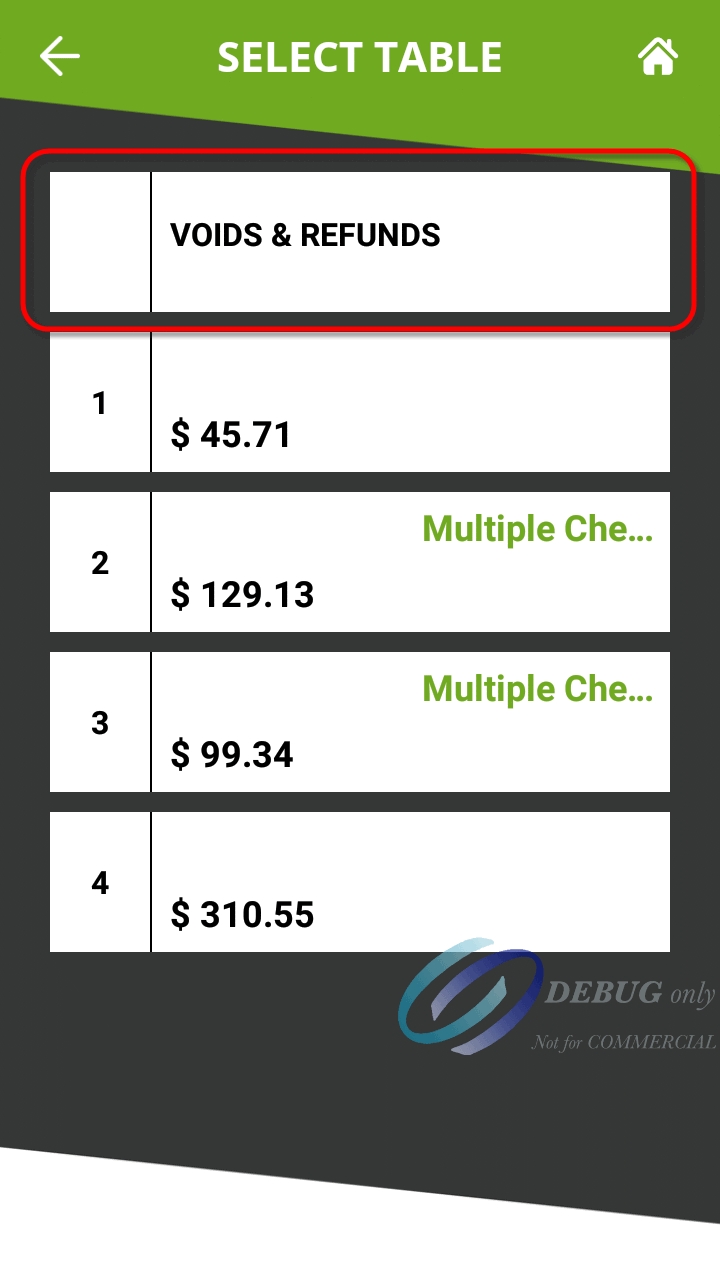

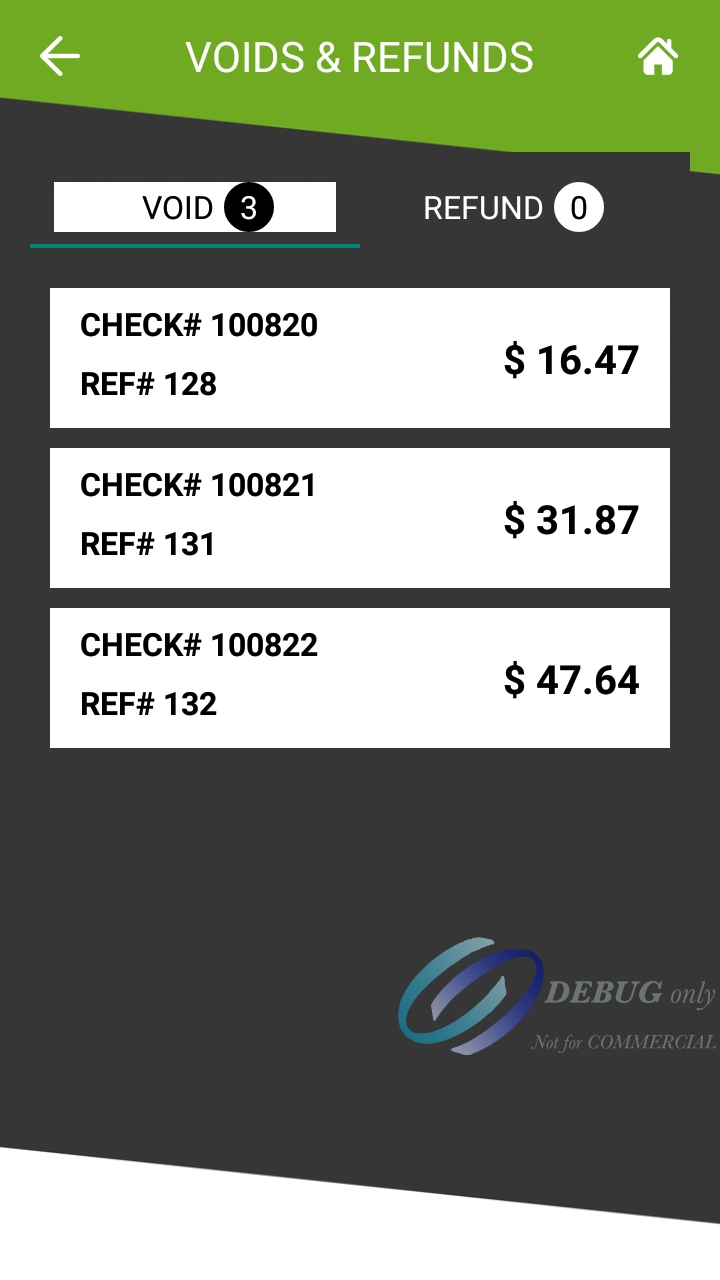
Locate the box that represents the transaction you wish to void and touch it. If multiple pending voids are listed, use the invoice (check) number or reference number to locate the one you wish to process. Touch the VOID to .
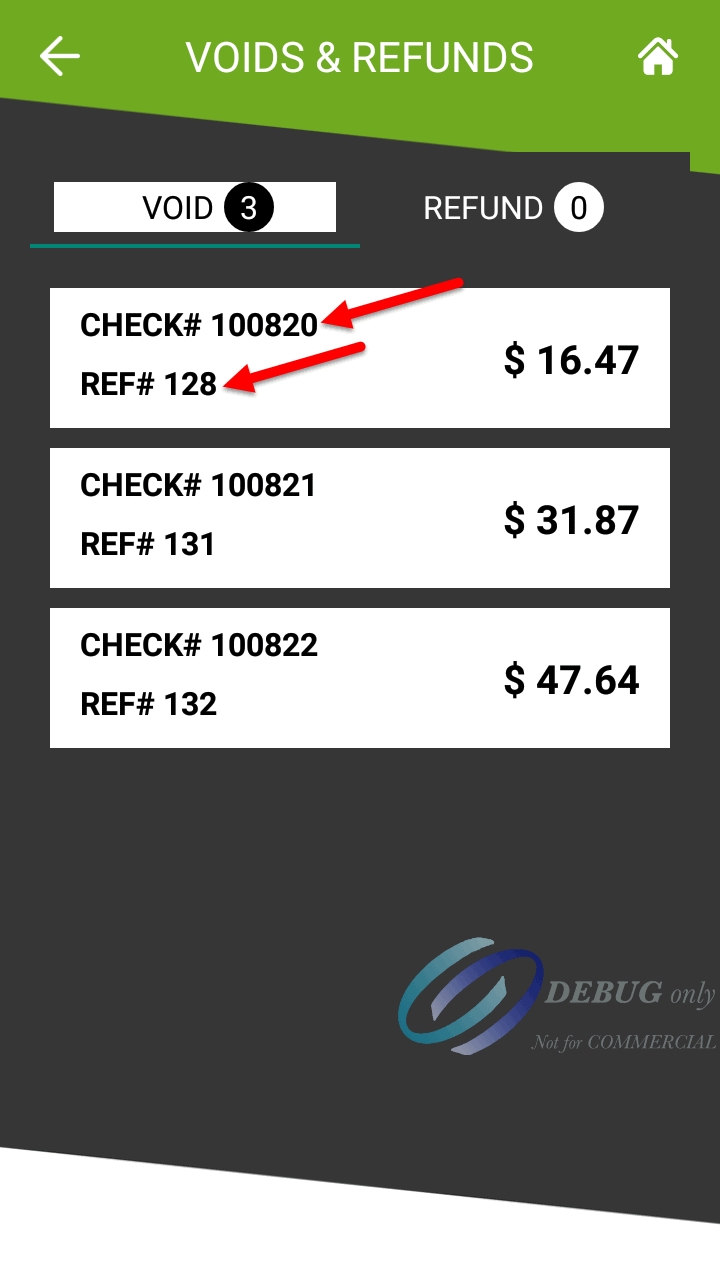

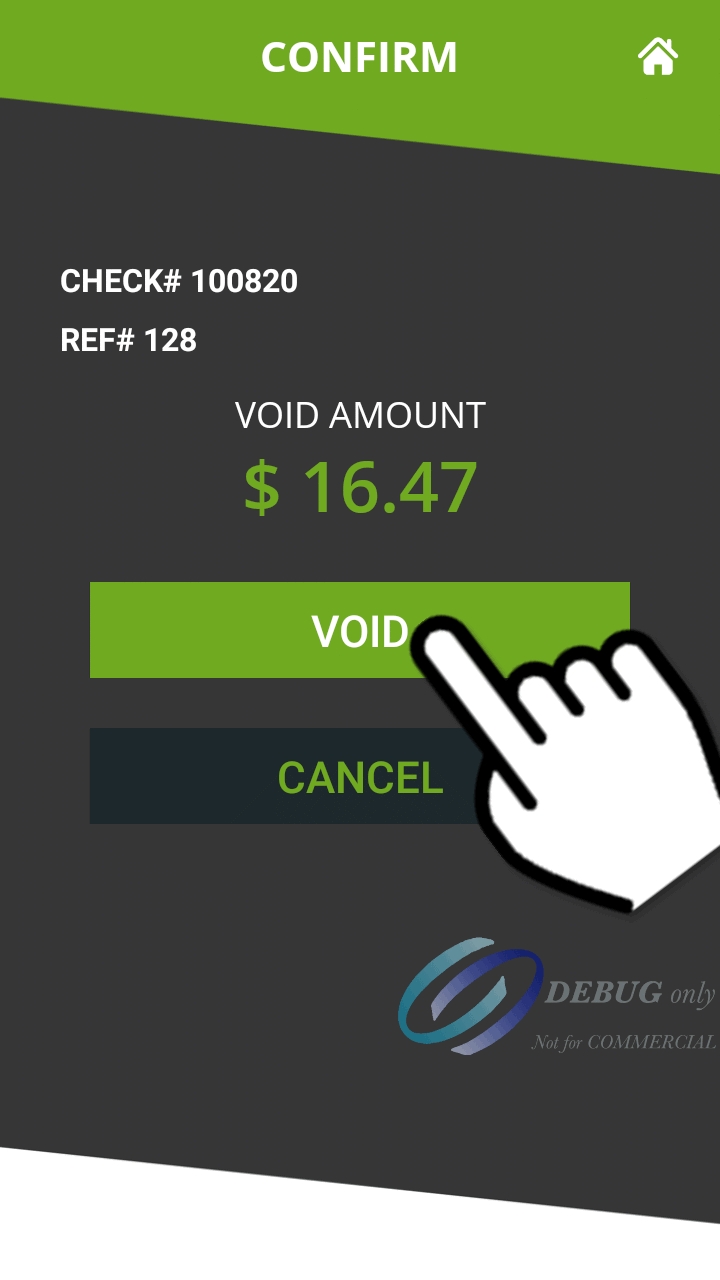
The payment application will display the transaction details. Verify that this is indeed the transaction you wish to void, then:
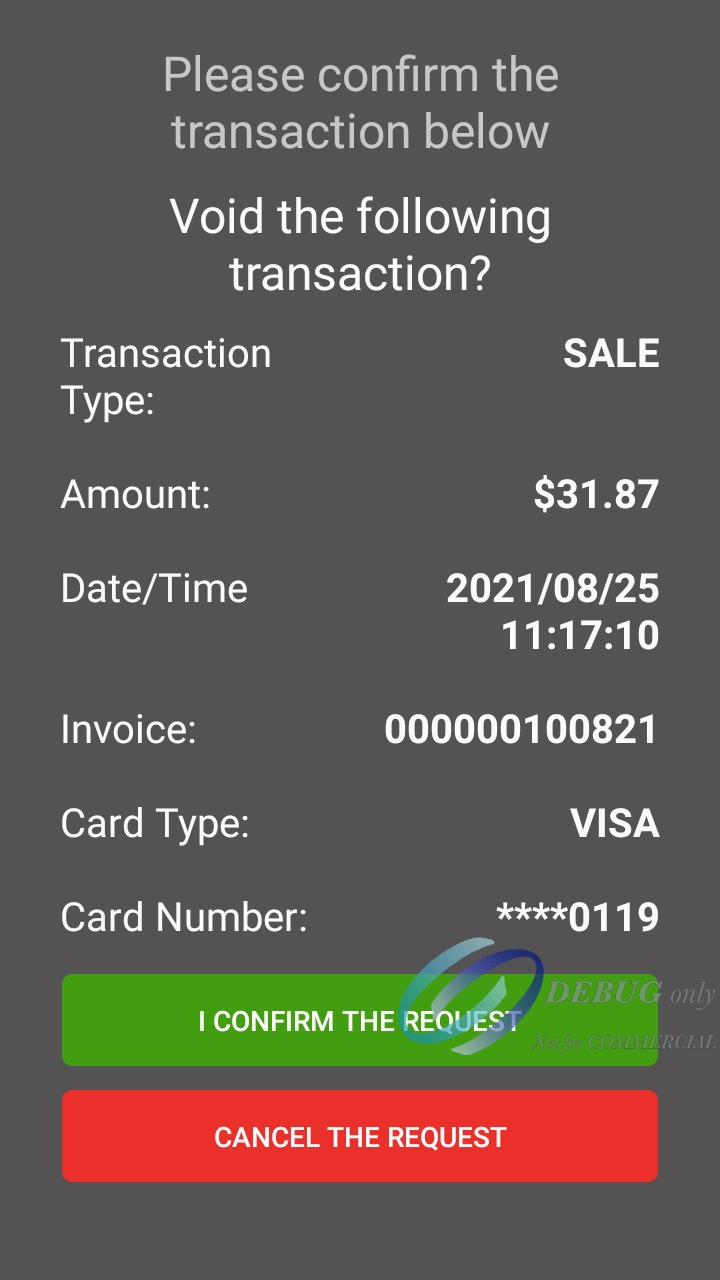
a. touch the green "I CONFIRM THE REQUEST" button to proceed, or;
b. Touch the red "CANCEL THE REQUEST" button to return to SecureTable. (This will return to the SecureTable Home Screen.)
At this point, whether the customer will need to manipulate the payment terminal depends on the type of card used for the original payment.
a. For credit cards, no further manipulation is required and the void will be processed automatically.
b. For debit cards, hand the payment terminal to the customer. The customer will insert the original payment card and follow the prompts to process the void.
Once the process is completed, the terminal will return to the SecureTable home screen.
Was this helpful?

