SecurePay Installation on Android Payment Terminals
After the Retail Terminal Interface for Semi-Integrated Payment Application (RTI-SIPA) plugin has been installed, configured and running properly on the POS system's Back-Office and POS workstations, make sure that all payment terminals are properly configured so they can communicate with the POS system and the Internet. Android payment terminals are generally shipped with all the necessary applications pre-installed by PayFacto, including the latest version of SecurePay and the latest version of the Payment application. If the SecurePay application appears to be missing, install it using the instructions below.
PAX A920 and A80 Android Payment Terminals
The instructions below were created using the PAX A920 and PAX A80 Android-based Payment terminals and the PAX store. However, the instructions are the same for all Android-based payment terminals, such as other models offered by PAX, AMP terminals or Clover Flex. For brands other than PAX, the mechanism they use to install apps may look different, but the general principle should remain the same.
PAX A920 PAX A80


Before you begin
Before installing SecurePay on your payment terminal, please make sure that the appropriate payment application is installed and configured properly. You may also want to check out our documentation on the PAX A920, A920Pro or A80 terminals or any other Android-based terminal you may be using with SecurePay.
PayFacto Payment Application (For the Canadian market):
Android PayFacto Application - Manual setup of application
PayFacto Quick Reference Guide
BroadPOS Payment application (For the US market):
Link
PAX A920 Payment Terminal:
Getting to know the PAX A920 Terminal
Installing the SecurePay Android application
Power-up your terminal, and make sure it is connected to the Internet.
If any application start automatically, shut them down to reach the Android home screen.
From the Android home screen, start the PAXSTORE by touching the appropriate icon.
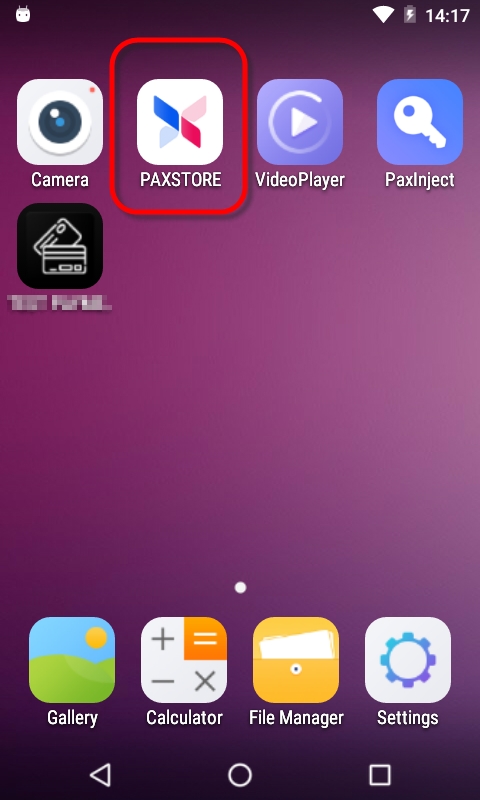
In the PAXSTORE (Application Marketplace), search for SecurePay.
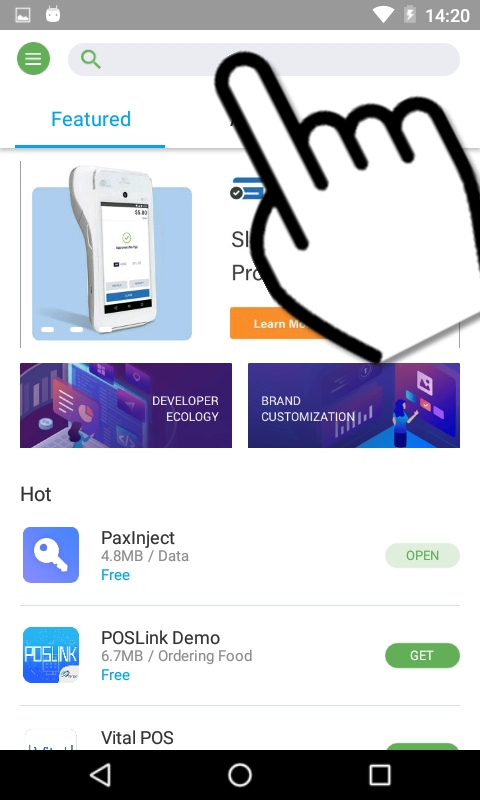
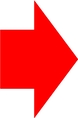
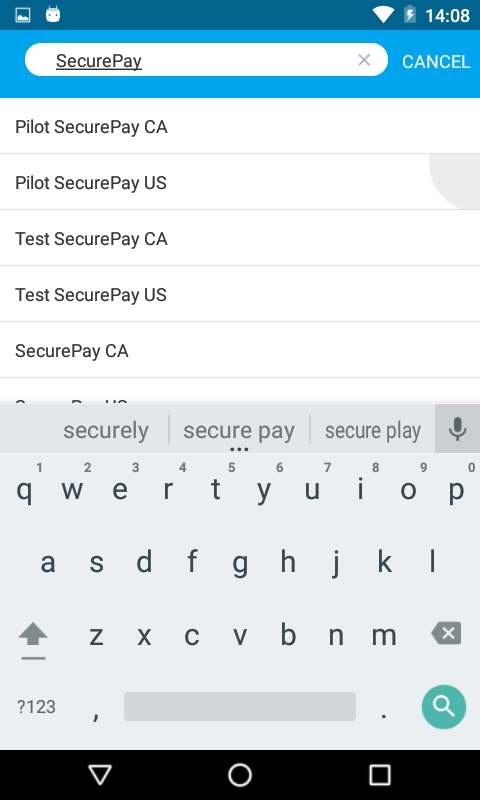
Locate the version which is appropriate for your region, and touch the GET button to start thedownload and installation process
.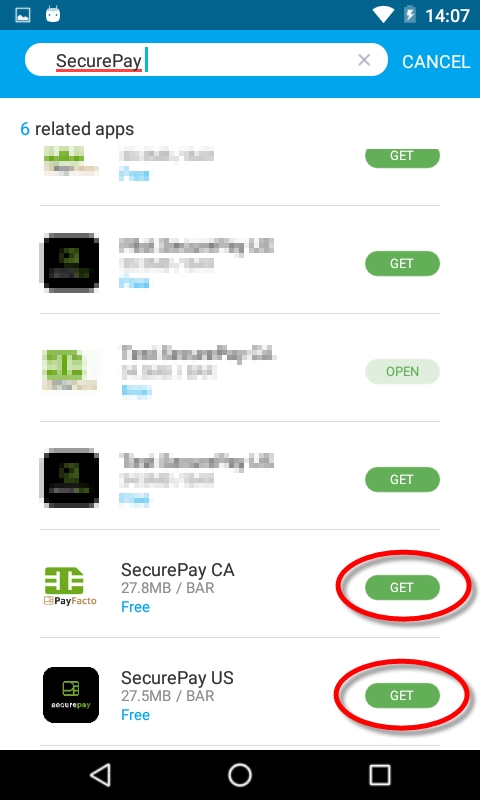
The details of the application will be displayed. Then, to install the application:
Touch GET

Download starts
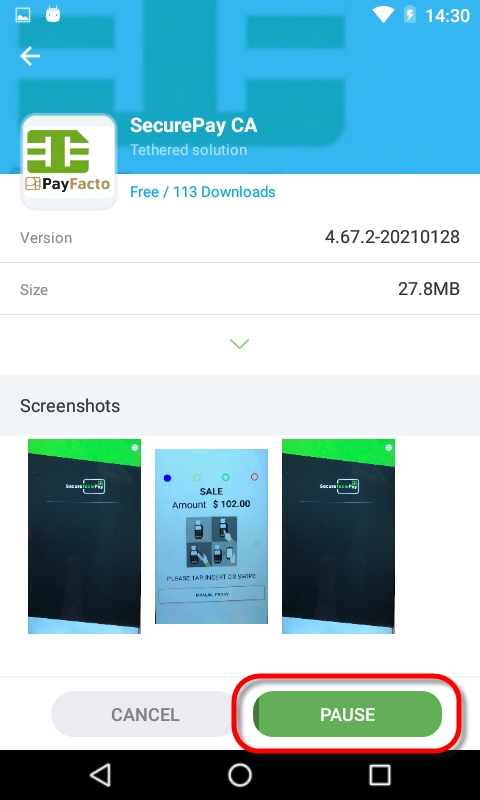
Touch INSTALL
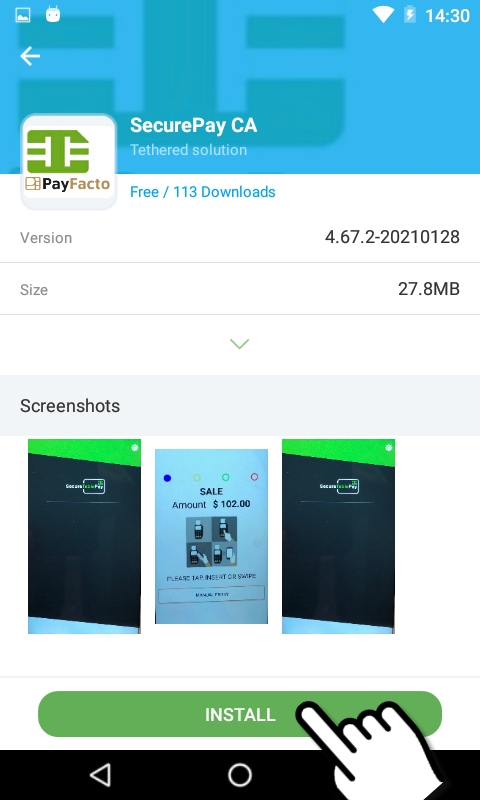
Installing
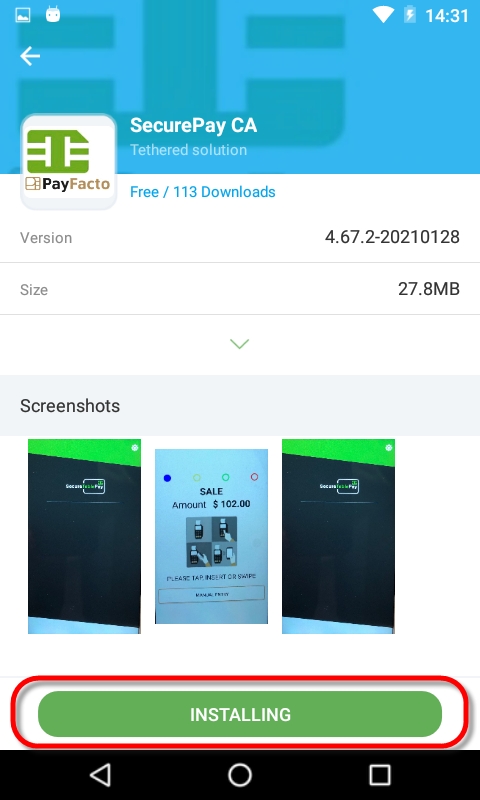
Touch OPEN
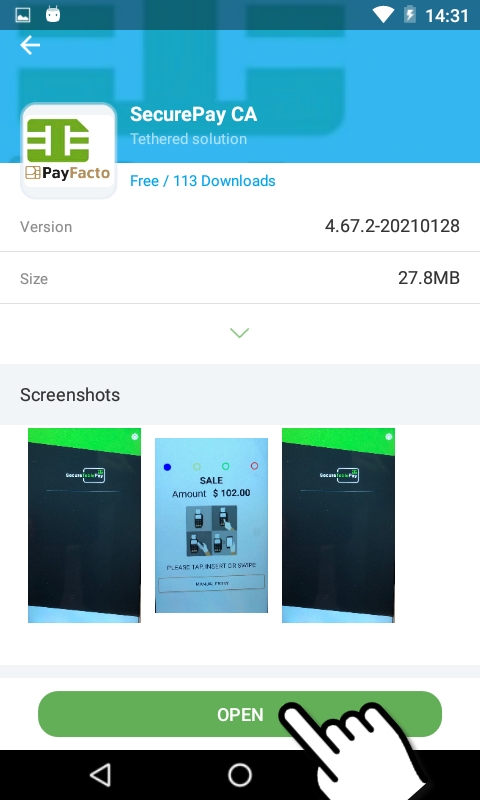
You can also use the Android Back button to return to the Android home screen and use the installed shortcut to start the application.
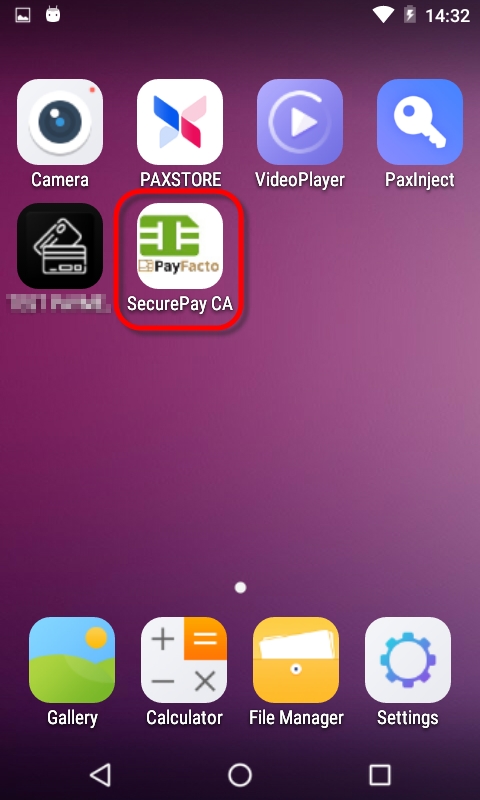
The installation of the SecurePay Android application is now complete.
Was this helpful?

