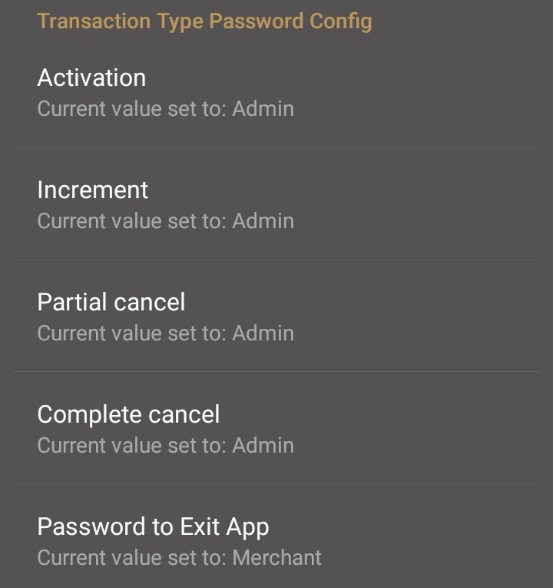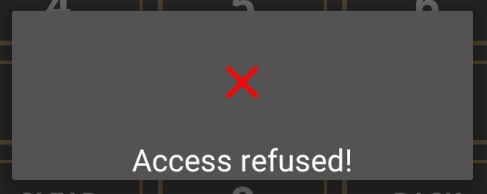
Loading...
Loading...
Loading...
Loading...
Loading...
Loading...
Loading...
Loading...
The Gift PayFacto application uses an Administrator password to prevent unauthorized access to certain functions. As a fraud prevention method, you can also require the Administrator password when a transaction requires the manual entry of the gift card number rather than swiping the card.
Additionally, if you activate the Enable waiters function, each waiter will need to enter their unique password before they can perform a transaction. Refer to the Operator Management section for more information about the Enable waiters function.
If you have forgotten the Administrator password, the reset procedure requires that you contact Technical Support to obtain a Superuser password. To obtain support 24/7, contact PayFacto at 1-888-800-6622
If you enter a password incorrectly, the terminal displays an Access refused error message. The Password field re-appears, prompting you for the required password with a number in parenthesis, which represents the number of tries remaining before the terminal locks out the user profile. An operator has 5 attempts to enter the password correctly; the counter resets after the password is entered correctly. If you incorrectly enter a password 5 times, the terminal locks and requires that you contact Technical Support to obtain a Superuser password.
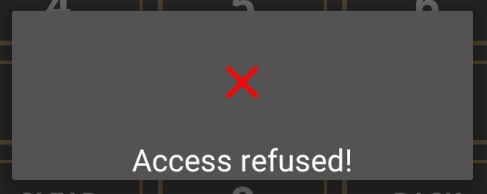
The magnetic stripe on gift cards can be damaged and become unreadable by the terminal. In such situations, the card number can be entered manually using the terminal’s number pad. Manual entry of card numbers is also susceptible to fraud, so it is strongly recommended to require the Administrator password prior to manually entering a card number.
NOTE: This security featured is enabled by default.
Touch the Action button on the main screen.
Touch Settings.
Enter the Admin password and touch OK.
In the General section, touch the Manual entry password toggle button to enable (to the right) or disable (to the left) password protection for manual card number entry.
Touch the Back icon to return to the main screen.
It is simple to change a waiter’s password. You may need to change a password if an employee is assigned another employee’s number, or you may want to change passwords on a recurring basis for terminal security.
NOTE: If your business uses more than one payment terminal for gift cards, make sure to change the waiter password on each terminal.
Touch the Action button on the main screen.
Touch Settings.
Enter the Admin password and touch OK.
In the General section, touch the Waiters Management.
Locate the waiter whose password you want to change and touch the Edit (pencil) icon.
Enter the waiter’s current password in the Enter Old password field.
Touch the Password field and enter a new password that is 4 to 6 characters in length.
Touch the Repeat password field and re-enter the new password to confirm.
Touch OK.
Touch the Back icon to return to the main screen.
The Gift PayFacto application allows you to assign passwords to protect the terminal from unauthorized use. All terminal passwords are 6 numeric (numbers only) characters in length to provide security without slowing down the overall time it takes to process a transaction.
The terminal has 2 types of user passwords:
Administrator (Admin)
Operator
For more information on specific password procedures, click any of the following links:

Before using the terminal, an Administrator password was assigned during the initial configuration. The Administrator password provides access to advanced terminal functions and can also enable password-protected operations. You can change the Administrator password whenever you feel it necessary.
IMPORTANT: Do not forget the new Administrator password; the only way to reset it is to contact the technical support team.
Touch the Action button on the main screen.
Touch Settings
Enter the Admin password and touch OK.
Scroll to the Set passwords section, touch Administrator password.
Enter the current Admin password and touch OK.
Enter the new, 6-character password in the New Password field and touch OK.
Re-enter the new password in the Confirm Password field and touch OK.
If the passwords match, the terminal displays New password saved and returns to the Settings page.
If the passwords do not match, the terminal displays Invalid password and returns to the Settings page without changing the Administrator password.
Touch the Back icon to return to the main screen.
Understanding Passwords
Incorrect Password Entries
Forgotten Passwords
Change an Operator's Password
Change the Administrator Password
Password Protection for Transactions
Require Password for Manual Gift Card Entry

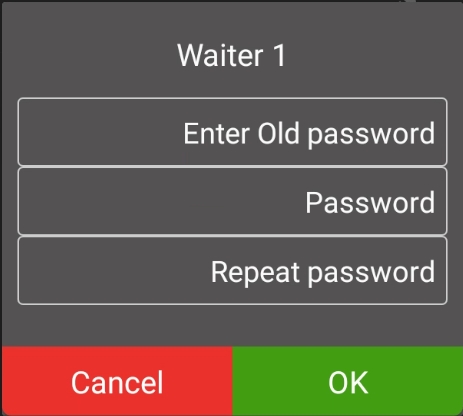

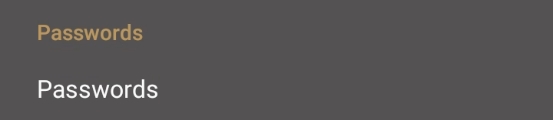

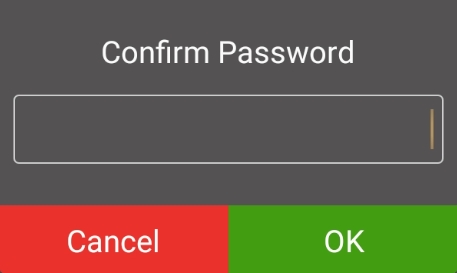
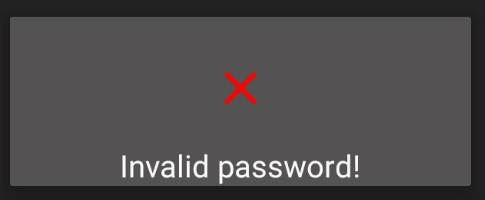
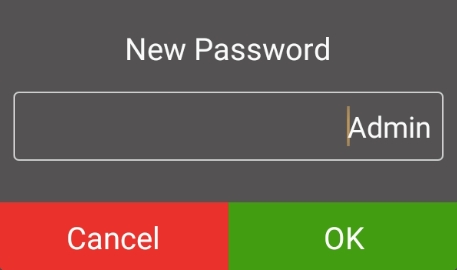

If you use the Gift PayFacto application on the terminal in standalone mode (no POS), you can password protect the Activation and Increment transactions using the administrator password. This security measure prevents the adding of funds or activation of a gift card without the authorization of a supervisor with the administrator password.
If you are using a terminal that communicates with a POS, the application ignores the administrator password requirement.
Touch the Action button on the main screen.
Touch Settings.
Enter the Admin password and touch OK.
Scroll to the Set passwords section, toggle Password on transactions to On (to the right).
Touch the Back icon to return to the main screen.