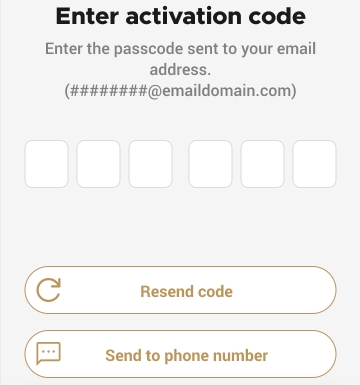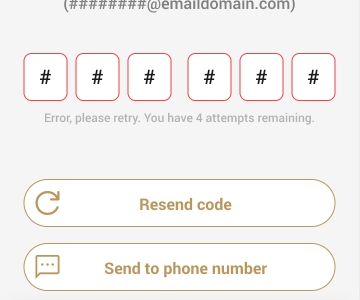PayFacto uses a self-service terminal activation procedure designed to save time while also providing better security. The activation procedure applies only to counter-top and mobile PAX payment terminals using the Android operating system.
The activation procedure applies to:
All new merchants activating their terminals for the first time
Any existing merchants adding new payment terminals
Any existing merchants receiving replacement terminals
After you configure the terminal's network connection(s) and power on the terminal, the activation procedure comprises of 2 parts:
NOTE: If you have multiple new payment terminals, you need to perform the activation procedure on each terminal individually.
After configuring the terminal’s network connection, you need to start the Secure Payment application to complete the remaining steps. Terminal activation requires that you input a One Time Passcode (OTP) that PayFacto sends to the email address or telephone number registered to your account.
IMPORTANT! To receive the OTP on your phone, your registered phone number must be able to receive text messages (SMS). If you cannot receive text messages, select the email option to get the OTP.
NOTE: The terminal may need to download host and security parameters; this can take a few moments.
Touch the Tap to continue button to begin the activation process.
Touch the desired option to receive the OTP.
Touch the Send Code button.
IMPORTANT! The OTP code is valid for 15 minutes after you receive it. If you wait more than 15 minutes to enter the OTP, the terminal will display an error and you will have to request a new OTP.
Re-enter the code and touch the Confirm & activate button, or touch Resend Code to obtain a new OTP.
After you enter the OTP successfully, the payment application displays the Set Admin Password screen to configure your terminal passwords.
To prevent unauthorized individuals from changing the terminal’s configuration, you need to set the Administrator and Merchant passwords. These passwords restrict access to certain functions on the terminal.
When setting your passwords, you must respect the following parameters:
Passwords must be 6 characters long
The Administrator and Merchant passwords cannot be the same (can’t match)
You cannot use the same digit 6 times consecutively (for example: 111111 or 777777)
You cannot use 6 consecutive numbers, either ascending or descending (for example: 123456 or 987654)
On the Set admin password screen, use the on-screen keypad to enter a 6-digit password in the Password field.
Re-enter the password in the Confirm new password field.
On the Set merchant password screen, use the on-screen keypad to enter a 6-digit password in the Password field.
Re-enter the password in the Confirm new password field.
Your payment terminal is now activated and ready for use.
Touch the SECURE PAYMENT icon on the main screen. The Welcome to your payment terminal screen appears.
Email Phone Number
If you select Email, look for a message from noreply@payfacto.com.
After you receive the 6-digit activation code, use the on-screen keypad to enter the code on the Enter activation code screen and touch the Confirm & activate button.
If you enter the code incorrectly, the outline for the fields changes to red to indicate that the code is incorrect.
Touch the Confirm password button.
Touch the Confirm password button.