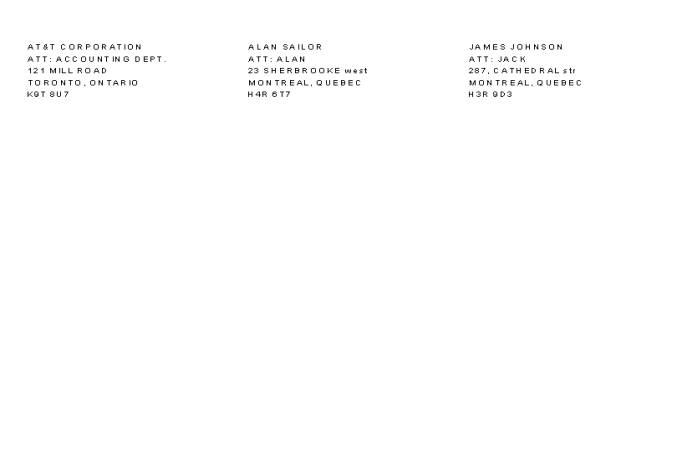Loading...
Loading...
Loading...
Loading...
Loading...
Loading...
Loading...
Loading...
Loading...
Loading...
Maitre'D Statements report gives you individual customers statement with an issue date and a due date that previously setup in Maitre'D. From the report filter window, you select the appropriate date selection, customer, and transactions. The following is a sample of the statement report:
Every customer statement contains the customer's name and address information, account number, credit limit, previous balance, transaction total, amount due and of course a list of all individual transaction. Each individual transaction contains the following information:
Date:
Calendar date the transaction occurred
Ref.no:
Reference number indicating the order the transactions occurred
Invoice number:
The actual check number registered in the Maitre'D software or the reference number when a transaction is entered from the Back-Office.
Transaction type
Invoice: Indicates it was a check closed at the workstation to the account
Charge: Indicates it was a charge added to the account from the Back-Office
Credit: Indicates it was a credit (payment) applied to the account from the Back-Office
Payment received. Thank You. Indicates a payment against the account was done from the workstation
Amount:
$ Amount of the transaction
Maitre'D transactions report provides you with customer address, account number, credit limit on the account and the date range for which you see the transactions. From the report filter window, you select the date range and customers needed.
The following is a sample of the transactions report:
Date:
Date the transaction took place
Completed:
Completed column displays a check mark if the transaction date is older then the last Finalize Statement operation. So this transaction cannot be printed on the customer statement anymore.
Printed:
Printed column display check mark if the transaction has been previously printed on the customer statement.
Invoice Number:
Invoice number column displays the reference number of the transaction entry. If this transaction is a invoice transaction from the POS, the check number is used, if this transaction entry is from the Back-Office, the reference field from the Add Transaction option is used.
Transaction Type:
Invoice:Indicates it was a check closed at the workstation to the account
Charge:Indicates it was a charge added to the account from the Back-Office
Credit:Indicates it was a credit (payment) applied to the account from the Back-Office
Payment received. Thank You. Indicates a payment against the account was done from the workstation
Amount:
$ Amount of the transaction
Maitre'D transactions in column report provides you with customer address, account number, credit limit on the account and the date range for which you see the transactions. It displays transaction under columns titled Check, Credit and Charge, to help with bank reconciliation. From the report filter window, you select the dates and customers to be included in the report, as well as whether or not to include inactive accounts. The following is a sample of the transactions in column report:
Date:
Date the transaction took place
Completed:
Completed column displays a check mark if the transaction date is older then the last Finalize Statement operation. So this transaction cannot be printed on the customer statement anymore.
Printed:
Printed column display check mark if the transaction has been previously printed on the customer statement.
Invoice Number:
Invoice number column displays the reference number of the transaction entry. If this transaction is an invoice transaction from the POS, the check number is used, if this transaction entry is from the Back-Office, the reference field from the Add Transaction option is used.
Check:
Payment applied to the account done from the workstation.
Credit:
Payment applied to the account from the Back-Office.
Charge:
Check closed at the workstation to the account or charge added to the account from the Back-Office. Amount:
$ Amount of the transaction.
Maitre'D mailing labels report groups individual customers mailing address labels. The mailing label includes customer name, address number, street, apartment, city and zip code. From the report filter window, you select all customers or specific customers. The following is a sample of the mailing labels report:
Maitre'D Customers list report provides with a list of all receivable accounts. It is sorted in a numerical and alphabetical order. The following is a sample of the customer list report:
Id:
Receivable account (code) number
Customer's name:
Name of the account
Address:
Mailing address of the account
Phone number:
Telephone number of the account
Reference:
Description contain in the reference field of the account
Credit limit:
Maximum $ amount available for the account
Maitre'D summary statement report provides you with a list of all accounts with outstanding balance. From the report filter window, select all customers or specific customers. The following is a sample of the summary statement report:
Customer number:
Receivable account (code) number
Customer's name:
Name of the account
Amount due:
$ Amount due, balance owed
Sales by Category and Revenue Center
Maitre'D's account receivable sales by category and Revenue Center report shows you sales closed to customers' accounts divided by Divisions Categories and Revenue Centers, according to your specifications. From the report filter window, select the dates, Revenue Centers, modes, customers, categories and divisions to be included in the report. The following is a sample of the account receivable sales by category and Revenue Center report:
For each Revenue Center, the report provides you with:
Account:
Account number.
Name:
Customer name.
Categories:
Sales closed to that account for the first three categories.
Others:
Sales closed to that account for the remaining categories.
Taxes:
Taxes charged to that account.
Tips:
Tips charged to that account.
Total:
Total charged to that account.
NOTE: By default, even customers who did not purchase anything will be included.
Account Receivable
Invoice Detail Search
Maitre'D's account receivable invoice detail search report shows you the actual detailed invoice settled to the accounts receivable media type according to your specifications. It helps to retrieve and reprint specified invoices. From the report filter window, select the date and time range, amounts, invoices, tables, employees, items, promotions, Revenue Centers, modes and customers to be included in the report. The following is a sample of the account receivable invoice detail search report:
It reports the invoice in the same layout format it was printed out at the workstation. In addition, it also reports the time the item was ordered.

Maitre'D's account receivable invoice summary report shows you a summary of the invoice settled to the accounts receivable media type according to your specifications. From the report filter window, select the date and time range, amounts, invoices, tables, employees, items, promotions, medias, Revenue Centers, modes and customers to be included in the report.
The following is a sample of the account receivable invoice summary search report:
Check:
Check number.
Date:
Date the check was printed.
Time:
Time the check was printed.
Table:
Table number.
# Cust.:
Number of customers on the check.
TOTAL:
Total of the check, including taxes, discounts and service charge.
Tax:
Total of the taxes applied on the check.
Discount:
Total of the discounts applied on the check.
Service:
Service charge applied on the check.
Account:
Account receivable customer used to settle the check.
Amount:
Amount applied to receivable customer account.
Maitre'D's account receivable sales by category report shows you sales closed to customers' accounts divided by Divisions Categories, according to your specifications. From the report filter window, select the dates, customers, categories and divisions to be included in the report. The following is a sample of the account receivable sales by category report:
Account:
Account number.
Name:
Customer name.
Categories:
Sales closed to that account for the first three categories.
Others:
Sales closed to that account for the remaining categories.
Taxes:
Taxes charged to that account.
Tips:
Tips charged to that account.
Total:
Total charged to that account.
NOTE: By default, even customers who did not purchase anything will be included.